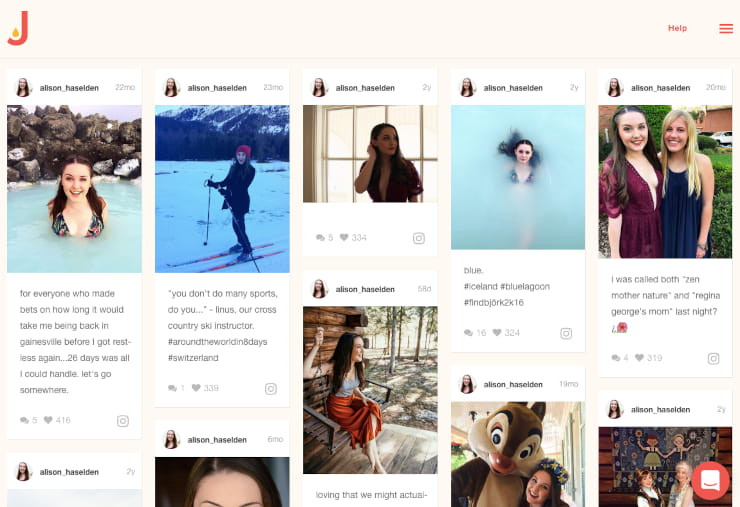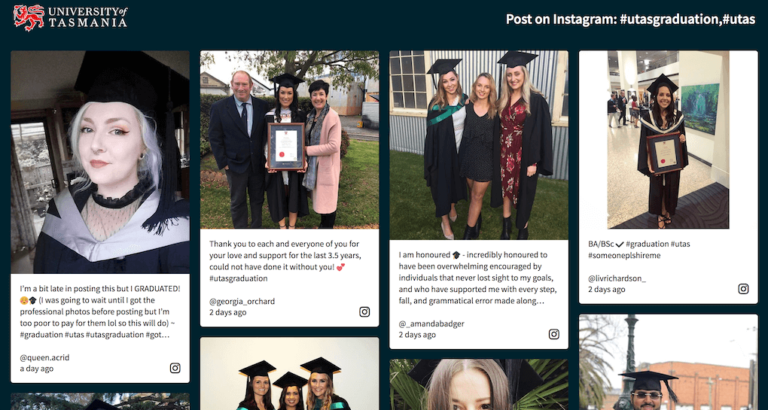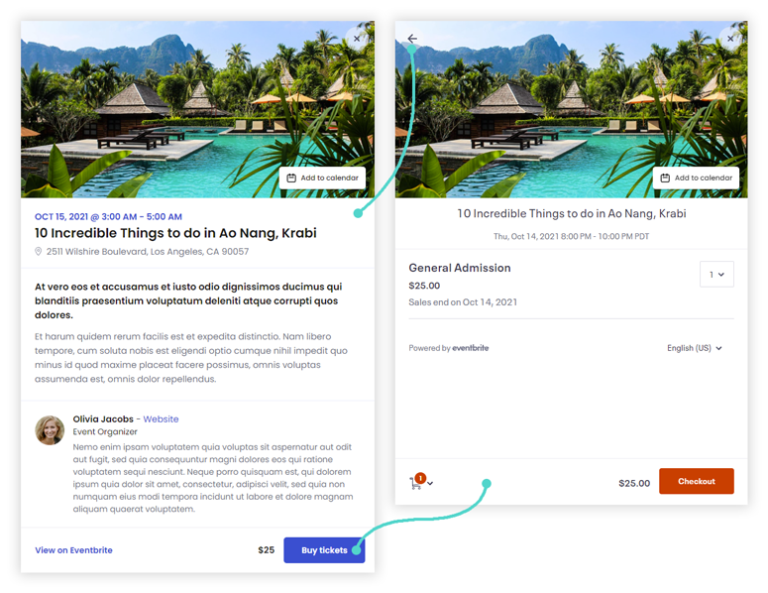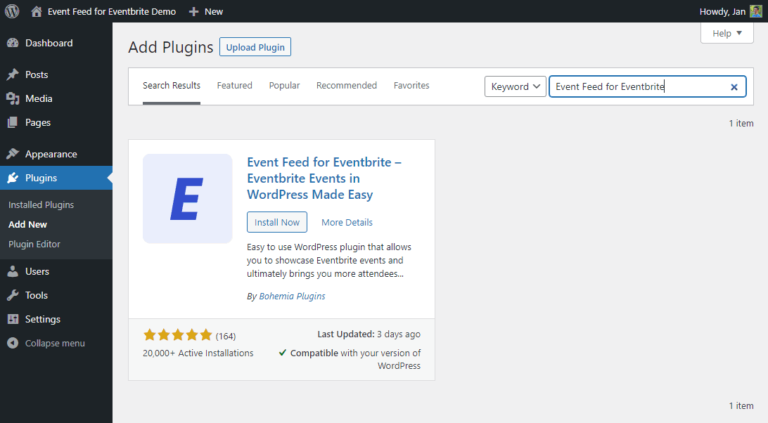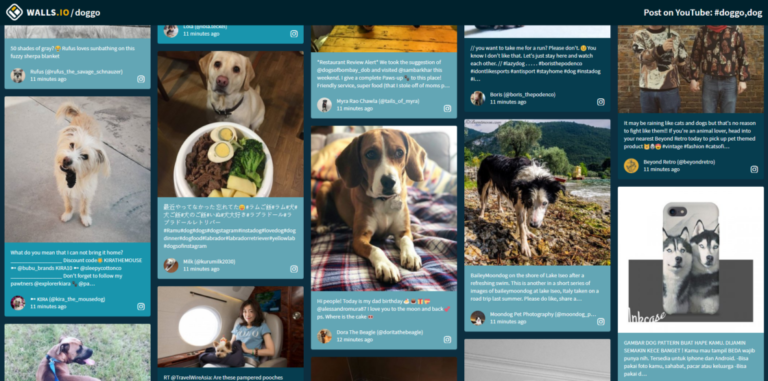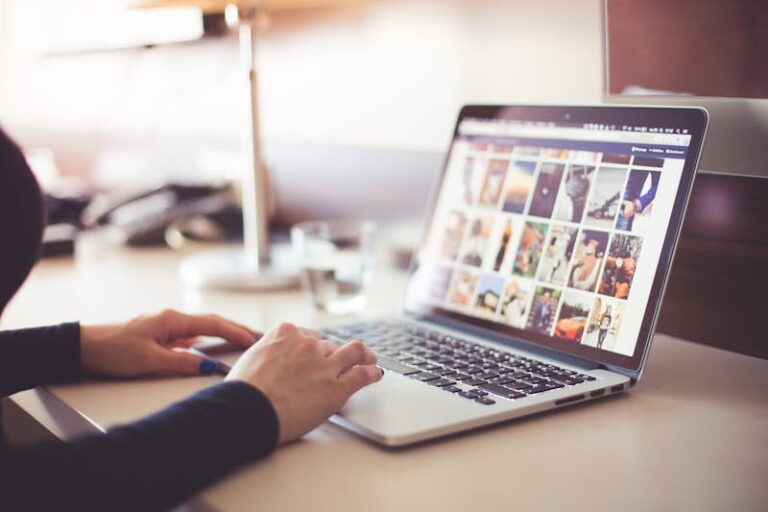Looking for a simple way to display LinkedIn posts on your Shopify website? You can with Juicer. Our LinkedIn aggregator for Shopify allows you to pull content from different social media channels, including LinkedIn, and display it on any website, such as WordPress, Wix, and Shopify.
In this article, we’ll show you how to create a LinkedIn feed with Juicer and easily embed it on a Shopify page.
Why Should You Embed a LinkedIn Feed into Your Shopify Site?
Embedding LinkedIn content into Shopify not only adds a professional touch to your site but also enhances your authenticity and social proof.
- Behind-the-scenes insights: LinkedIn is great for giving customers a glimpse into product development and production. That’s why various companies choose to embed their LinkedIn posts on relevant Shopify categories or product pages. It’s a great way to provide an authentic look behind the scenes.
- Showcase your expertise: LinkedIn is home to numerous industry experts and influencers. Even if your brand doesn’t post much on its own LinkedIn page, a LinkedIn social wall can still be useful to showcase your expertise. A popular approach among our customers is to curate personal profile posts from experts and influencers who regularly share content on trends and industry insights.
- Attract top talents: LinkedIn isn’t just about networking — it’s also a hotspot for job seekers. Many companies scout for talent there. So why not leverage LinkedIn content to create an appealing social wall for job posts? Simply showcase your job openings from LinkedIn on your “About Us” page or career section to attract great candidates.
Step-by-Step Guide for Embedding LinkedIn Feed on Shopify With Juicer
Follow these steps to create a beautiful LinkedIn social wall on your Shopify website.
1. Sign Up for Your Juicer account
You need a Juicer account to aggregate content from LinkedIn into a customizable social media wall. Get started with a free Juicer account.
Please note that creating a LinkedIn feed is a premium feature. However, during your first power-up week, it’s accessible to all users, including those with a free plan. This is the perfect opportunity for you to test how easy it is to embed a LinkedIn feed on your Shopify website.
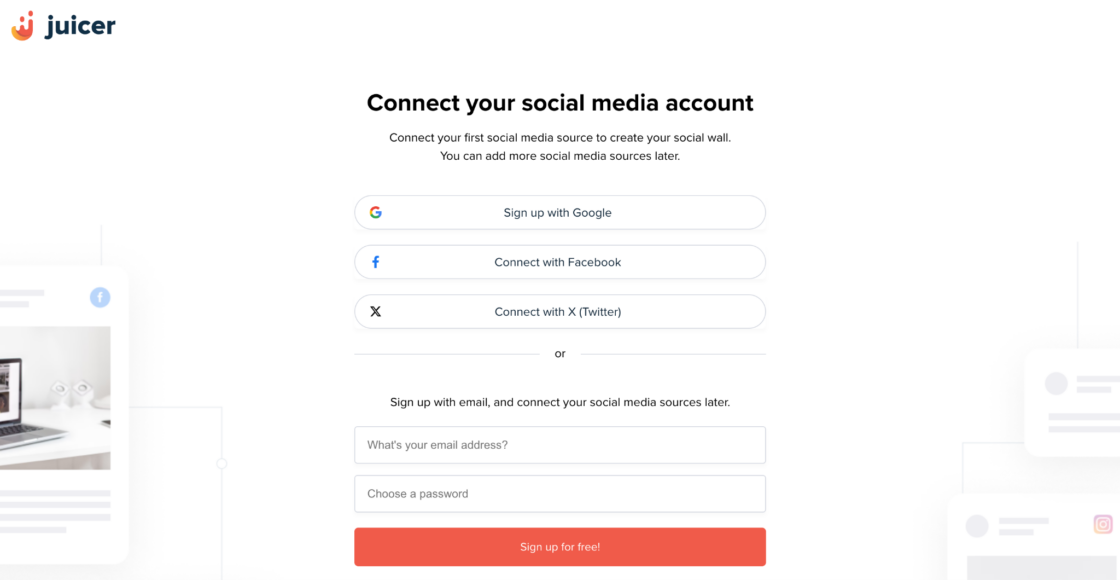
2. Select the LinkedIn Icon to Create a Social Media Wall for Shopify
After signing up, you can log in and create your first social feed by clicking on the LinkedIn icon.
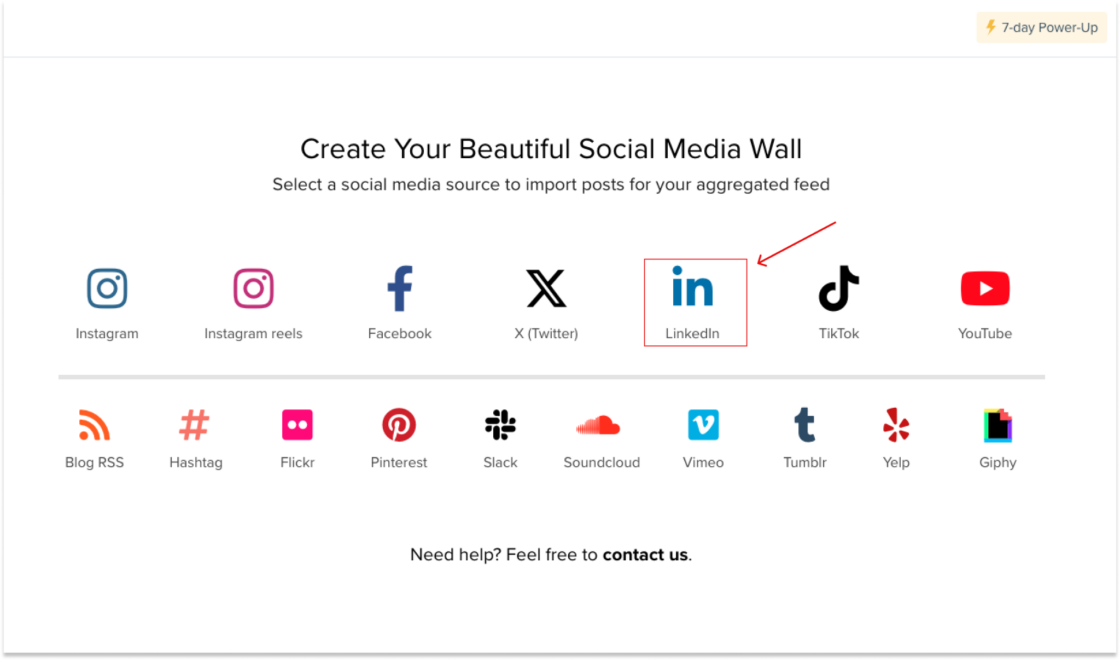
3. Add Your LinkedIn Source
Next, enter your LinkedIn source by pasting the URL from which you want to aggregate your content. You have two options to choose from: a company/school page or a personal LinkedIn profile page. Once you’ve inserted the URL, click on the “Add Source” button.
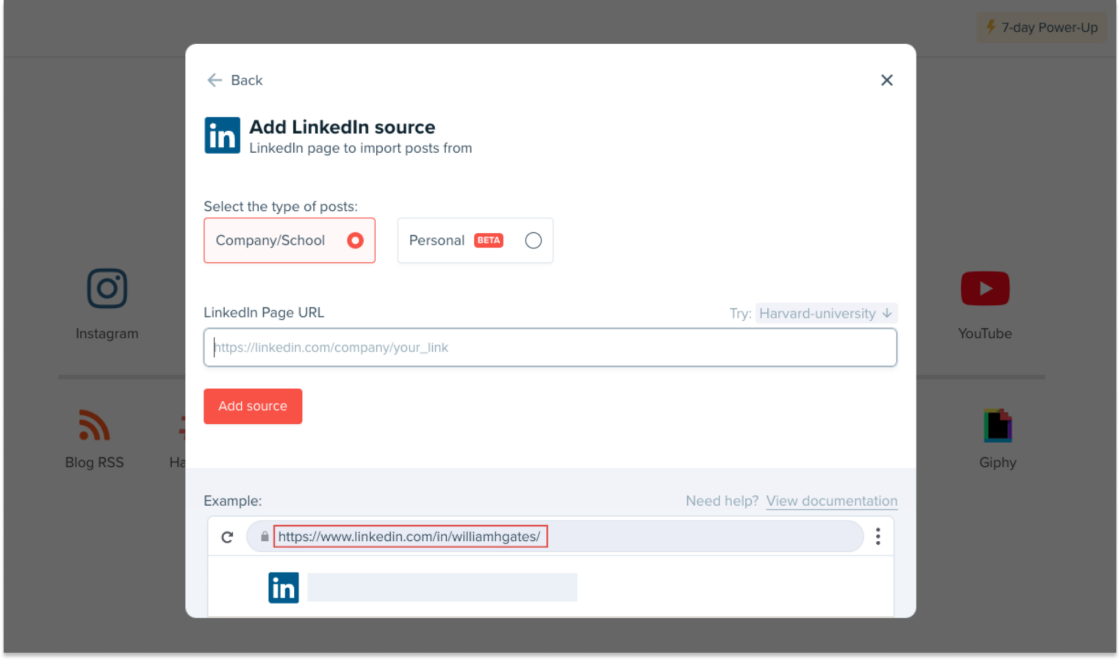
4. Customize Your LinkedIn Feed
After connecting your source, your feed will automatically display posts from LinkedIn. Now, you have the opportunity to customize your LinkedIn social feed design. You can choose from eight different themes and change settings like feed color, the amount of columns, width, etc.
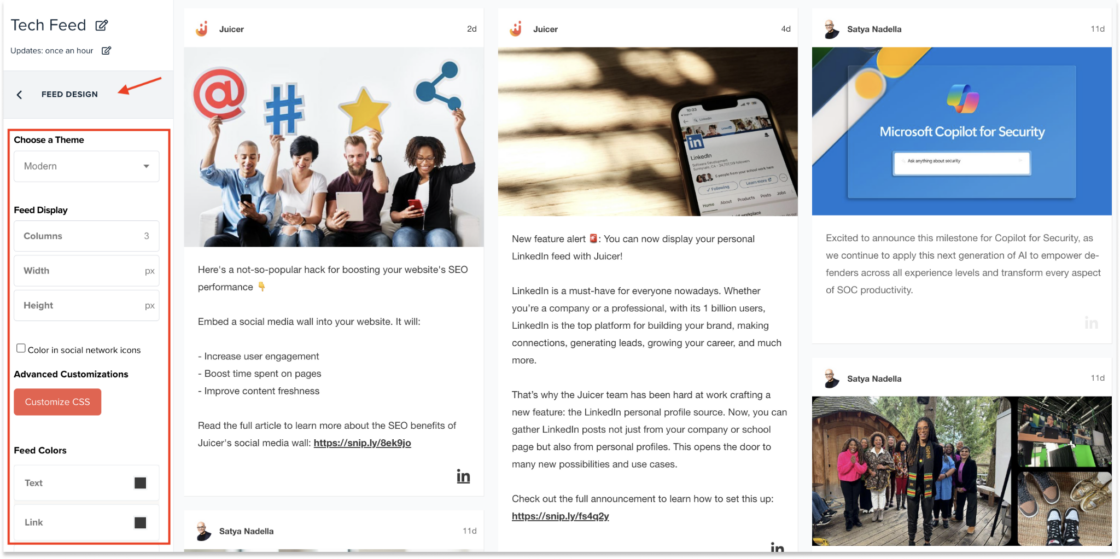
5. Open Your Juicer Dashboard
After successfully setting up your LinkedIn feed, you can now proceed with embedding it on your Shopify page. Open your dashboard, called “Home,” in the top bar navigation, and click the “Embed” button on the right side of your feed.
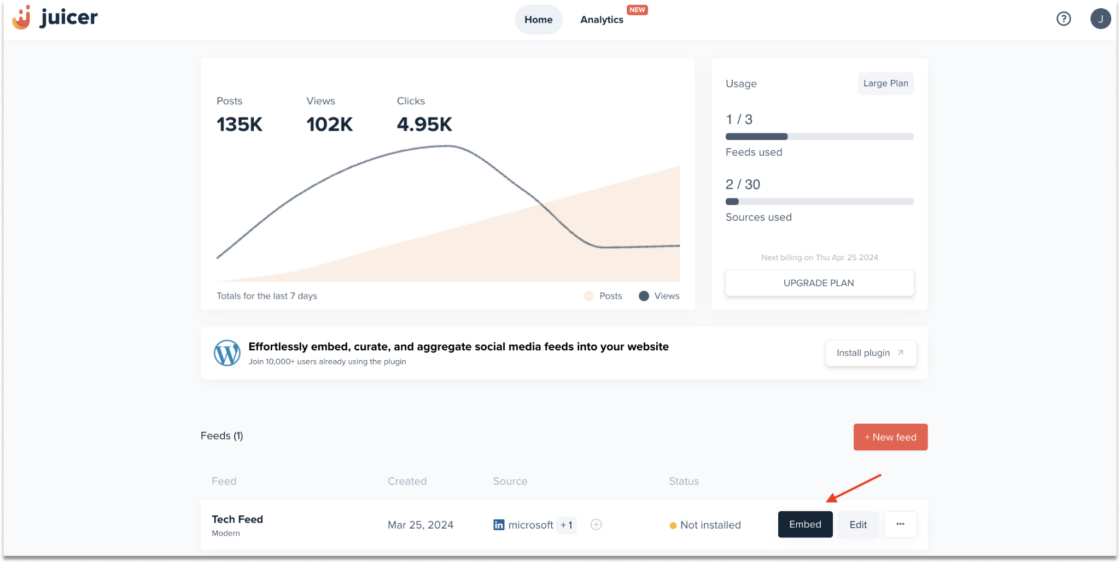
6. Select “iFrame” in the Embed Options
A pop-up window with a code snippet will open. Select the ‘iFrame’ option and copy the embed code.
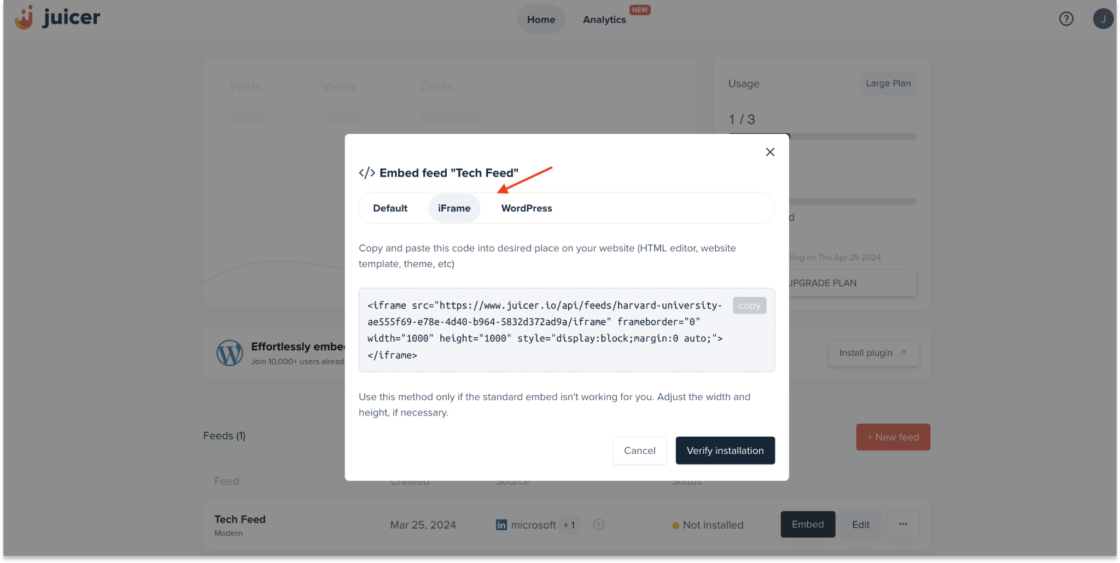
7. Customize Your Shopify Theme
Open your Shopify dashboard and head to the Sales Channels section in the left sidebar menu. Click on “Online Stores” and then select “Themes”. Now, you can customize your theme if you press the “Customize” button on the right side.
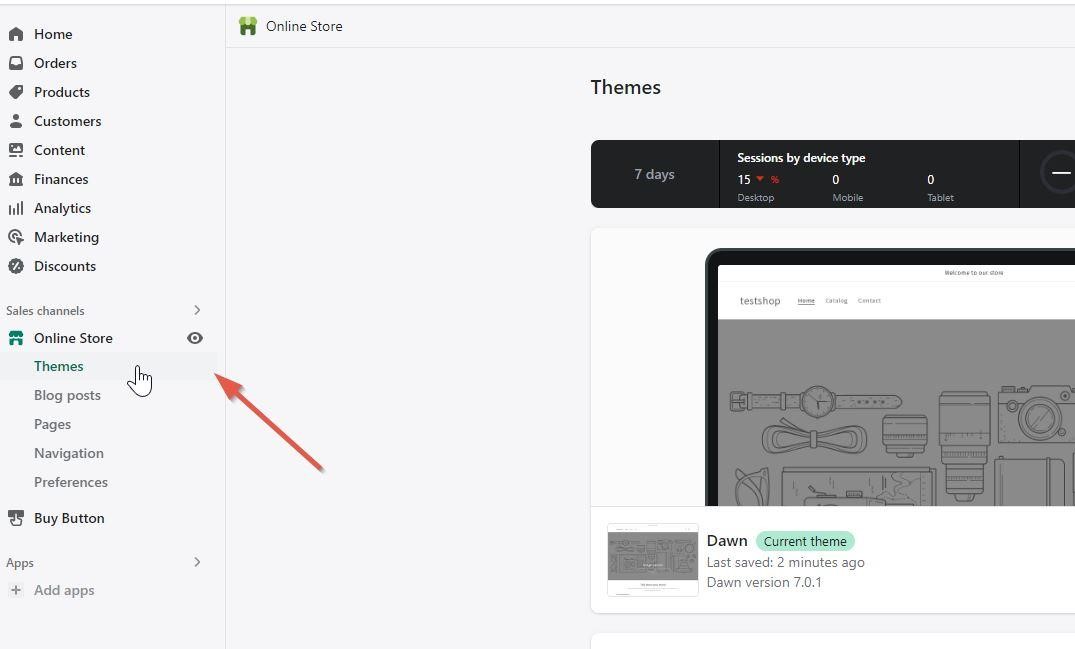
Select your preferred theme, then click “Customize” at the bottom right corner of the page.
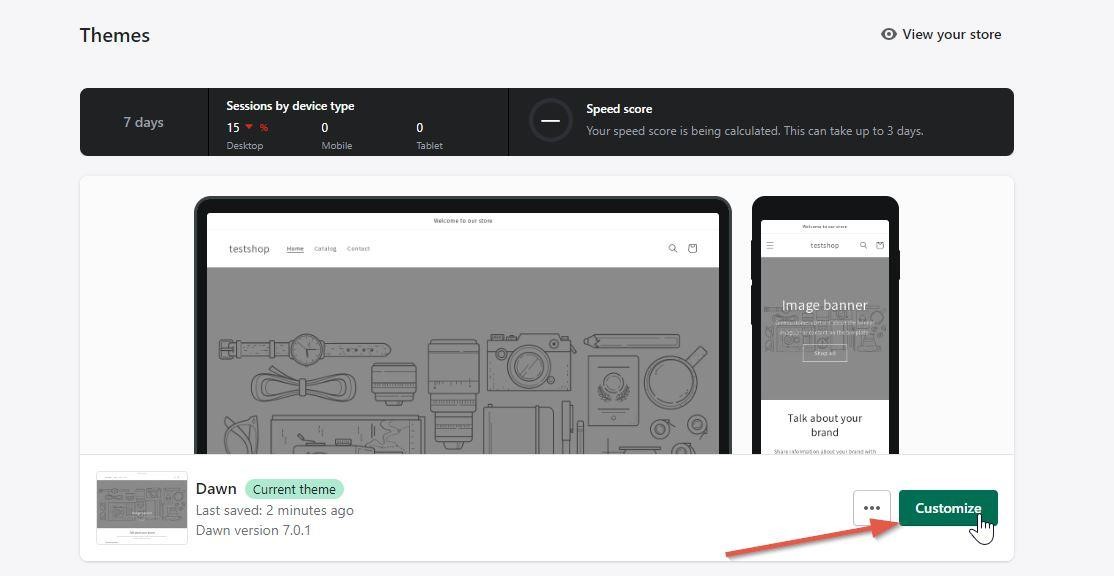
8. Select the Page to Embed the LinkedIn Feed
When you’ve clicked on the “Customize” option, there will be a drop-down menu on the top section of your dashboard. Now, simply select the page where you want to add your LinkedIn social wall.
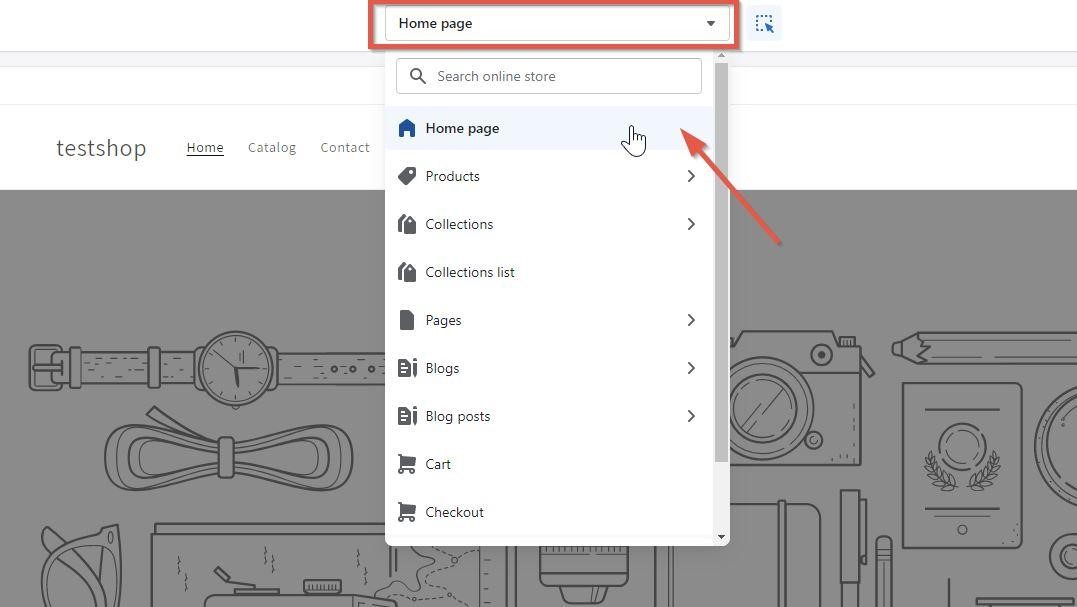
9. Create a Dedicated Section for the LinkedIn Social Wall
After you’ve selected the dedicated page, you need to insert a “Custom Liquid” section on the page.
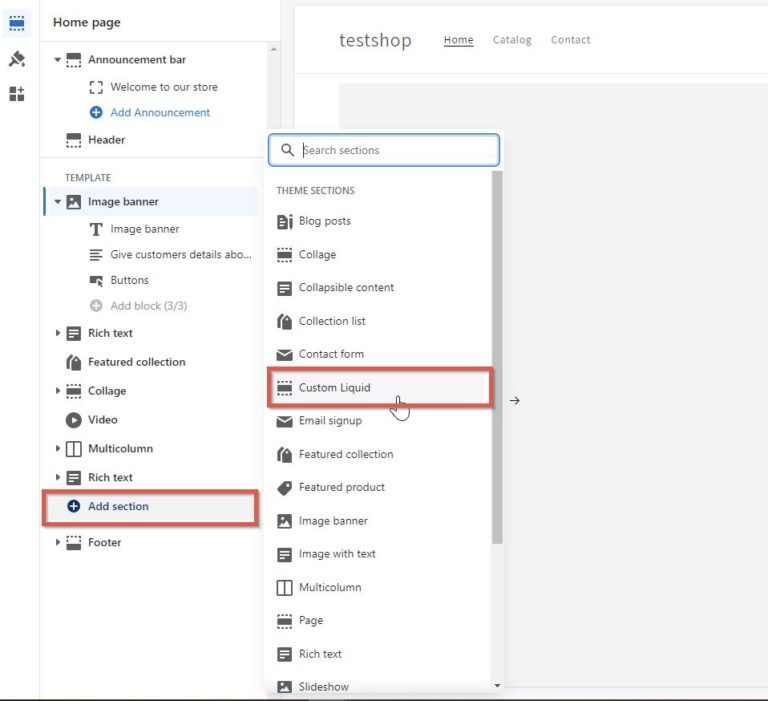
10. Insert Your Code Snippet
As the last step, simply paste the iframe code snipped that you’ve copied over from Juicer into the “Custom Liquid” code section and save the settings.
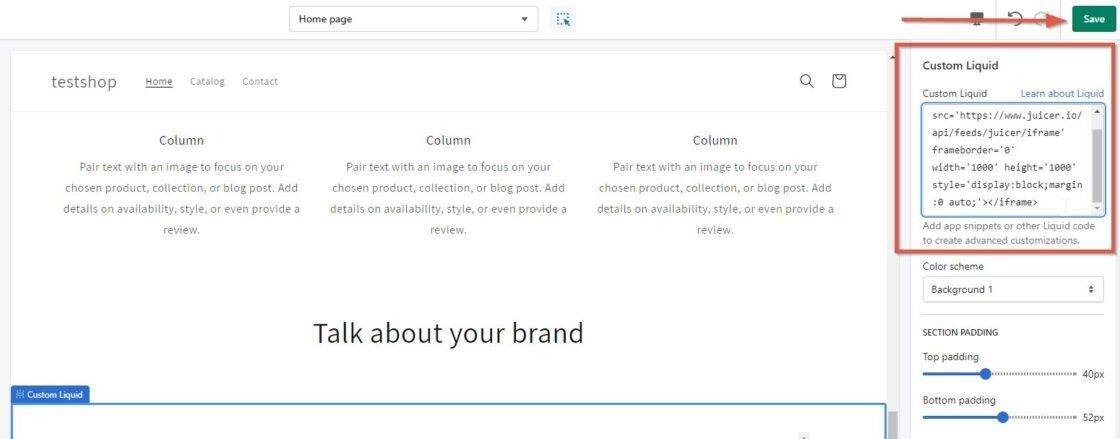
Why Use Juicer to Embed LinkedIn Feed on Shopify?
Here’s why Juicer is the best LinkedIn aggregator for Shopify websites:
- It’s easy to use, and you don’t need any coding skills to aggregate and embed your social feed.
- You can customize your LinkedIn feed to match your brand image for a more professional presentation.
- Juicer has a responsive support team that’s always available to troubleshoot and resolve issues.
Ready to try things out for yourself? Get started with a free Juicer account.
LinkedIn Aggregator for Shopify FAQs
Find answers to common questions about embedding a LinkedIn feed into your Shopify website.
1. What is a LinkedIn Aggregator for Shopify?
A LinkedIn aggregator for Shopify is a tool that allows you to pull content from LinkedIn and display it on your Shopify website. This could include posts from your company’s LinkedIn page or content shared by industry experts and influencers on LinkedIn.
2. How Do I Link my LinkedIn Account to Shopify?
Use a LinkedIn aggregator like Juicer to link your account to Shopify and showcase your LinkedIn content directly on your website.
3. Can I Customize My LinkedIn Feed to Match my Shopify Site’s Branding?
Absolutely! With Juicer, you can customize your LinkedIn feed according to your Shopify site’s branding. Juicer provides options to choose from eight themes and change settings such as feed color, the number of columns, width, and more. This ensures that your LinkedIn feed matches your brand image and enhances the professional presentation of your site.