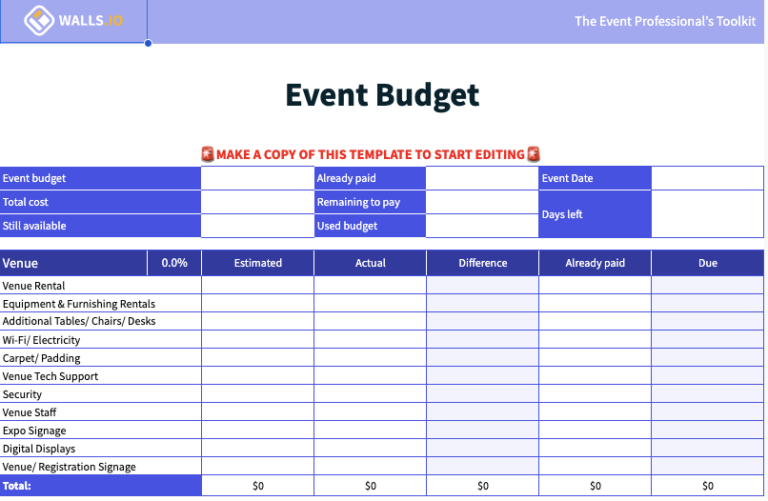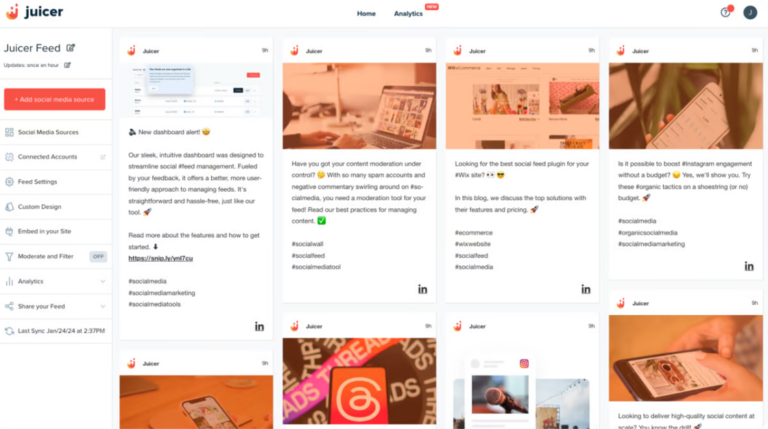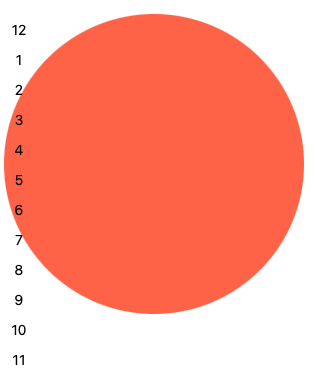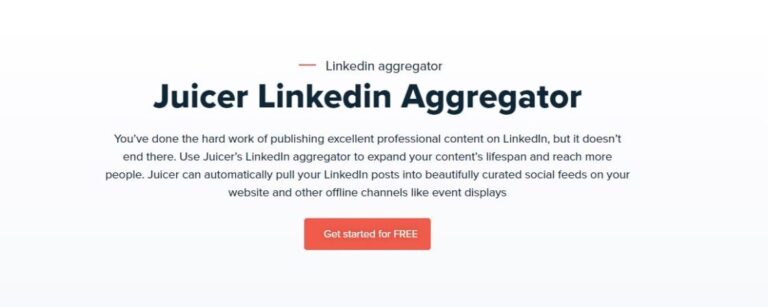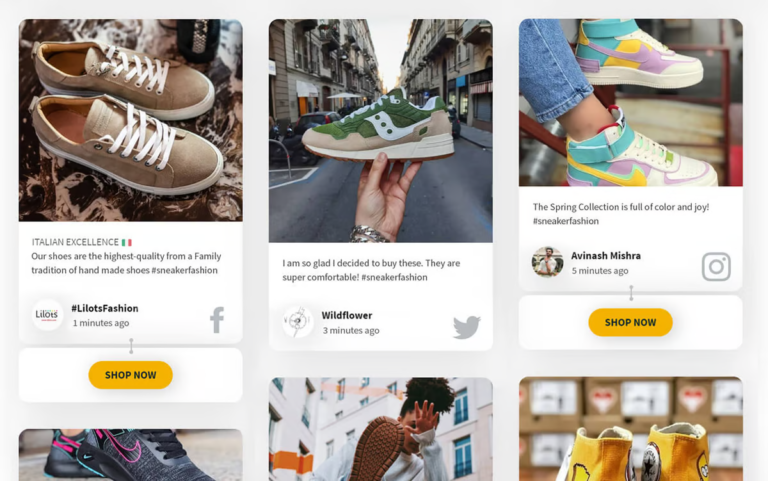If you want to make the process of getting information about your events as easy as possible for your attendees, the event details popup gives you all the superpowers.
With the extended popup, users can see all the event information directly from your website. That includes the full event description with all the images and videos you added on Eventbrite, Google map with the event location, and information about the event organizer. Users also have an option to add their favorite events to their calendar of choice. All that without leaving your website, increasing your brand awareness, and reducing the risk of losing your potential attendees to the other events.
The event details popup is also fully integrated with the Ticket Checkout, so users can easily switch between reading information about the event and buying the event ticket.
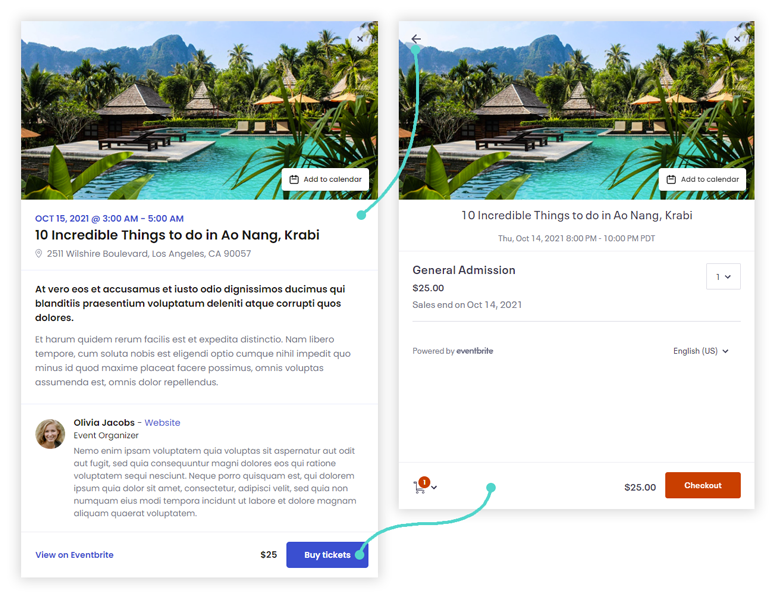
To activate the Event details popup, go into the event feed settings and turn on the “Show event details in a popup” toggle button. After activation, the users will no longer be redirected to Eventbrite after clicking the title of your event or the “View details” button. Now let’s look at all the popup functionalities in detail.
Full Event description#
Besides all the necessary event information like event name, date and time, and venue address, the popup contains the full-length event description with the same formatting as entered on the Eventbrite website. That means all your images, videos, headings, ordered/unordered lists, etc., you entered in the Details tab when creating the event will also show here.
Add to Calendar button#
If you want to give your users the option to export their favorite events to the calendar, activate this functionality. After clicking on the “Add to calendar” button, users can choose to which calendar they want to export the selected event. Currently, they can export events to:
- Google Calendar,
- Outlook Calendar,
- Office365 Calendar,
- Yahoo Calendar,
- or download the .ics file (allowing export to iCalendar).
Google Map#
After activating this option, the Google map will appear under the event description, showing the venue address and the exact location pinned on the map. The map allows the user to zoom in/out, move the map or open the full Google Maps application in the new browser’s window. If you deactivate the map, users can still open the Google Maps in the new browser’s window after clicking on the venue address in the top part of the popup.
Event Organizer information#
Another feature is displaying the Event organizers’ photo, name, description, links to their social media profiles, and their personal website at the end of the popup. This information is automatically pulled from Eventbrite and has the same structure as you can see on Eventbrite’s event detail page.
Link to Eventbrite#
If you plan to use the Event details popup combined with the Ticket popup, but you still want to allow your visitors to go to the Eventbrite website, you can activate this feature. It will add the link “View on Eventbrite” to the popup footer. This option is disabled by default.
Last updated on November 3, 2021