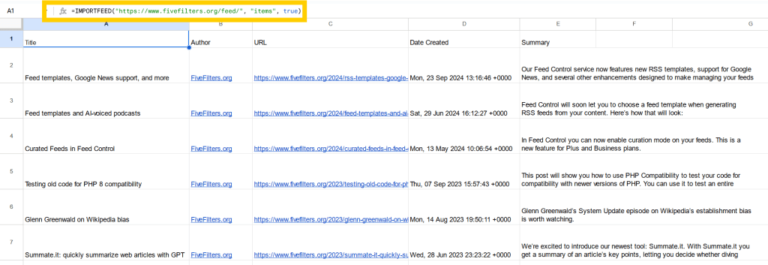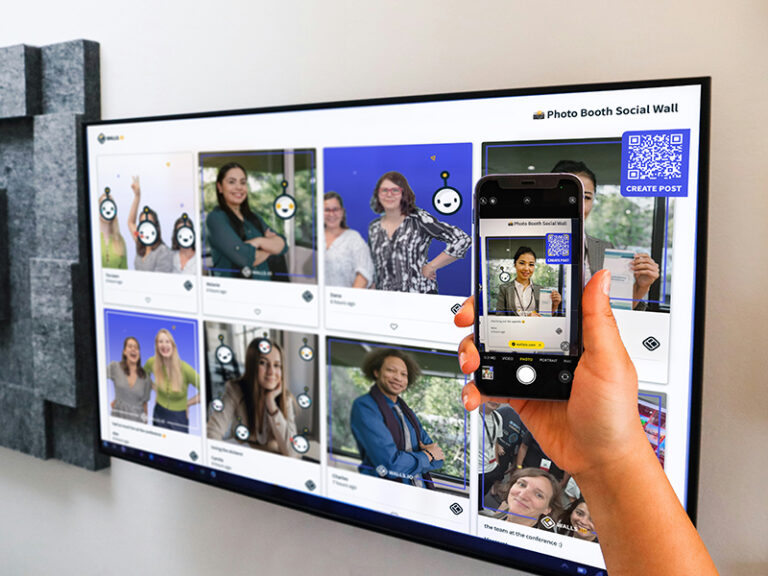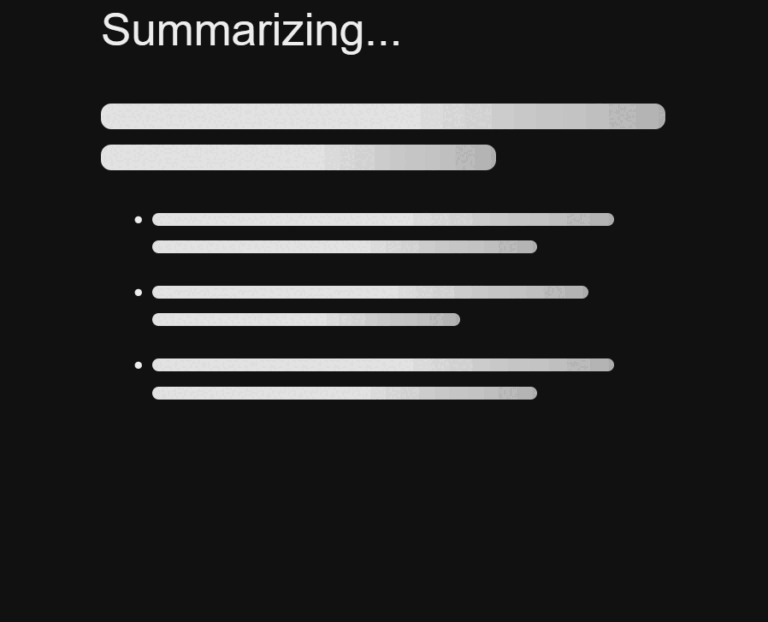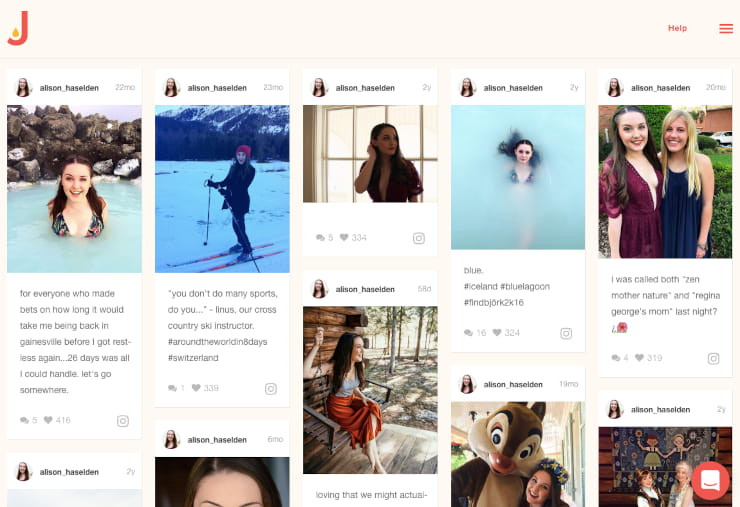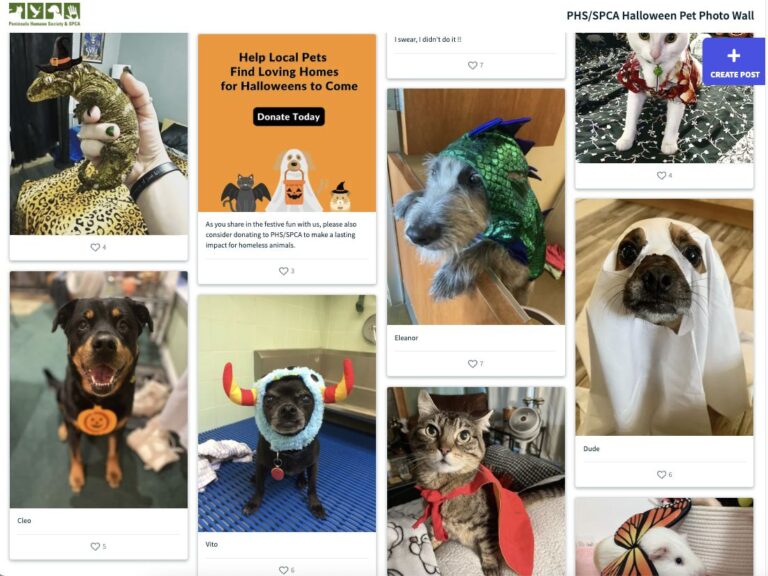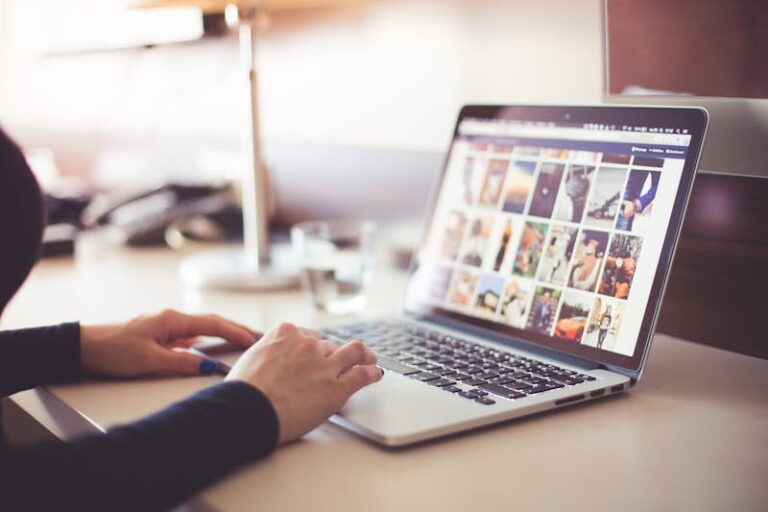Looking for an easy way to display Facebook posts on your WordPress website? Juicer can help! Our easy-to-use Facebook aggregator for WordPress allows you to automatically gather social posts from your Facebook account and display them as a beautiful social wall for events or other ocations on your website.
Keep reading to see how to add a customized Facebook feed to your WordPress site using Juicer.
Why Should You Embed a Facebook Feed to Your WordPress Website?
Here are some of the benefits of embedding a Facebook feed into your WordPress website:
- It keeps your website content fresh and engaging.
- It encourages website visitors to connect with your Facebook page.
- An embedded social media feed potentially increases your social media followers.
- It may improve your website’s SEO performance by providing regularly updated content.
Step-by-Step Guide to Embed Facebook Feed in WordPress With Juicer
Follow these steps to create a beautiful Facebook social wall on your WordPress website.
1. Create Your Free Juicer Account
Sign up to Juicer and confirm your email address to create your free account. During the 7-day power-up period, you will enjoy advanced features like content moderation, customizable design, and multiple content updates per day.
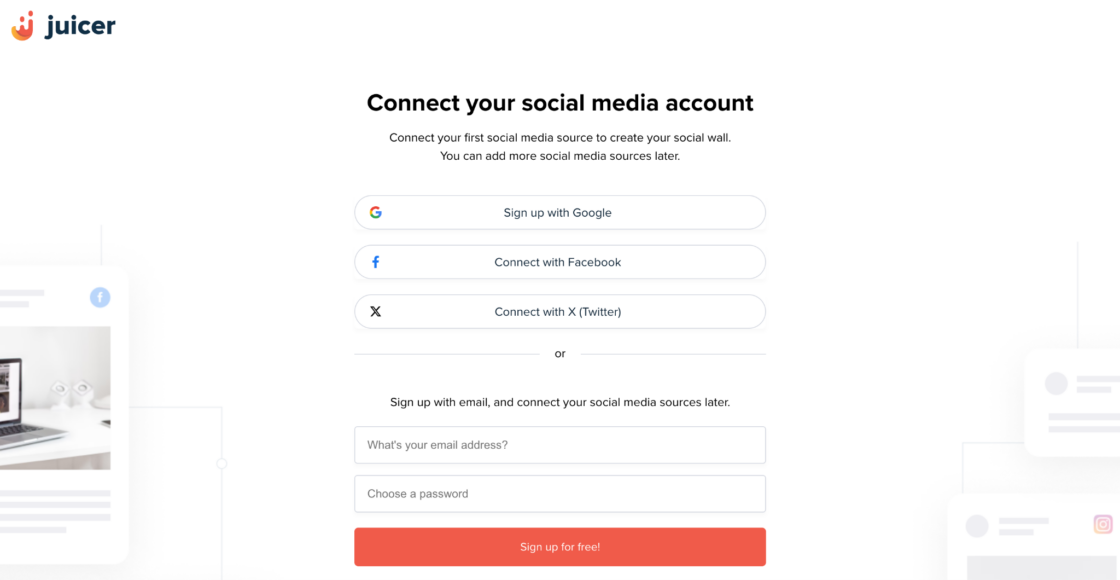
2. Go to Your Juicer Dashboard and Select the Facebook Icon
Once you enter your account, you’ll be directed to the feeds page. This is where you can create your first social feed. In this use case, we’ll proceed with Facebook.
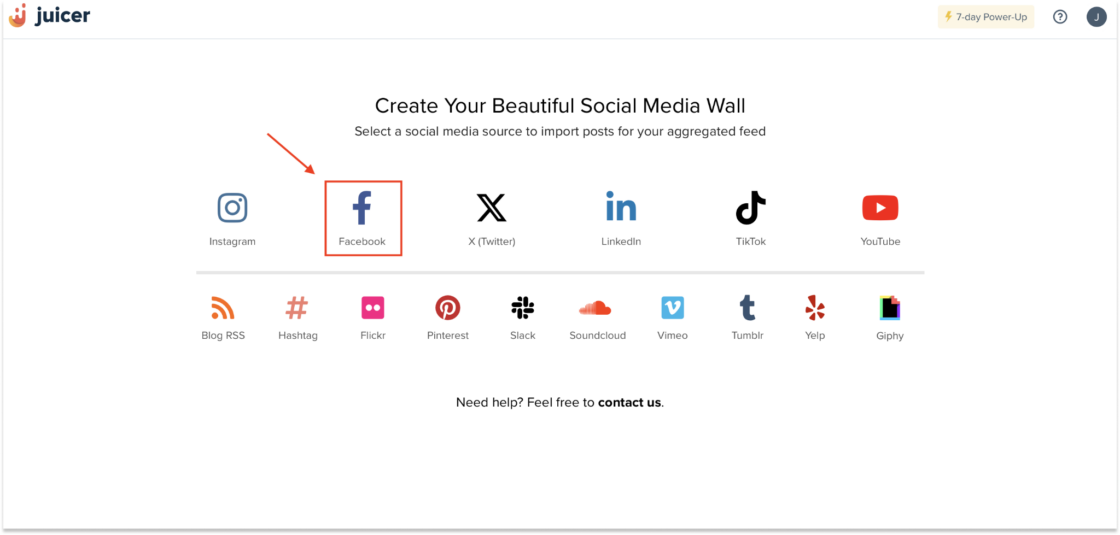
3. Connect Your Facebook Account to Juicer
After you’ve selected the Facebook icon, a pop-up window will appear where you should have your Facebook login details ready. Simply click on the button “Connect your Facebook account” and proceed.
Please note that connecting will not import personal posts to your Juicer feed; it’s just for verification purposes.
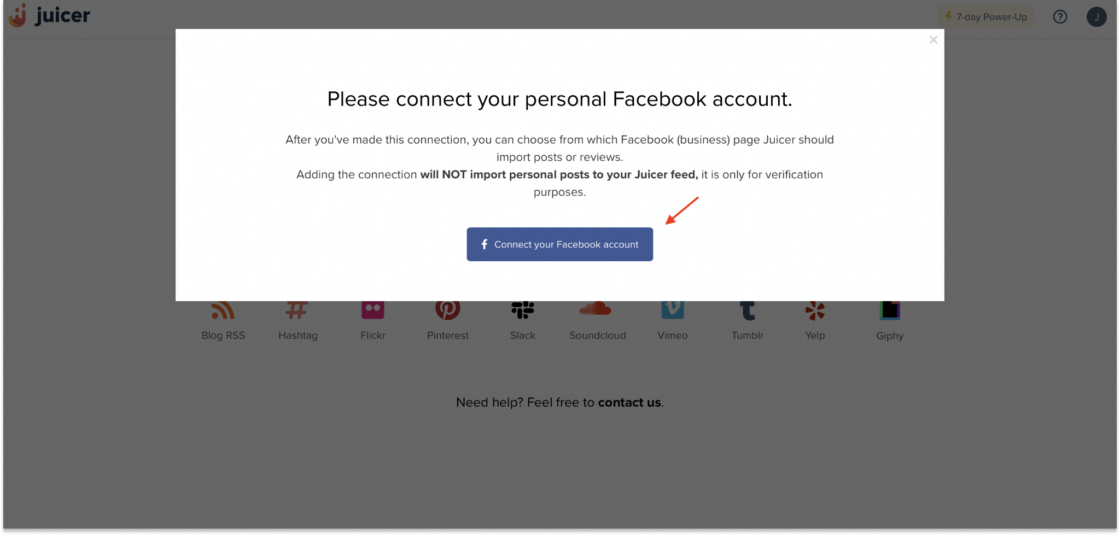
4. Add Your Facebook Page
To import content to your social feed, add your Facebook page after you’ve connected and verified it.
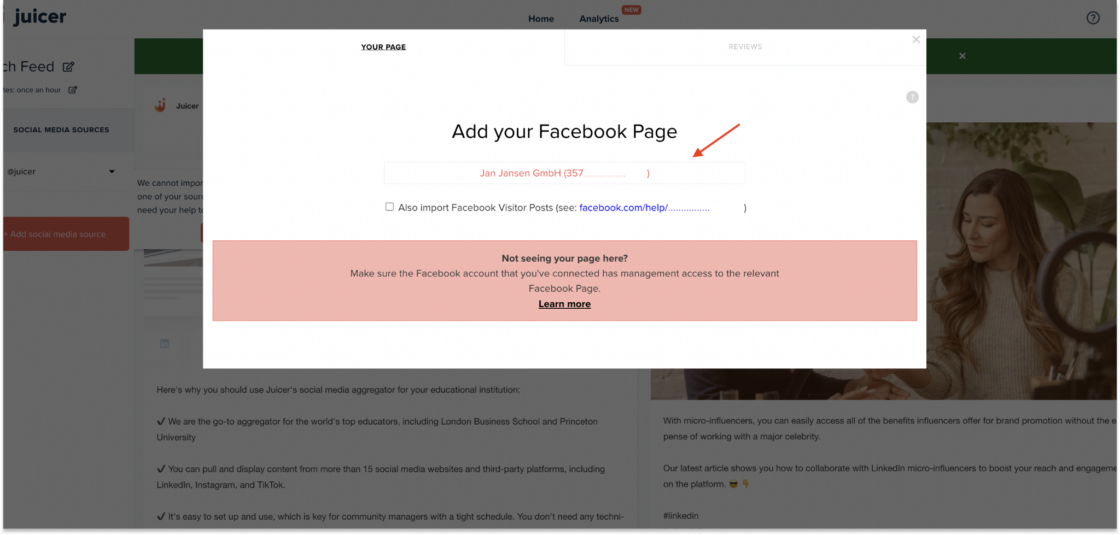
5. Open the WordPress Plugin Page and Install the Juicer Widget
After setting up your Facebook feed within the Juicer page, head to WordPress to find the Juicer WordPress plugin. Once you find it, click on “Download” and activate the plugin.
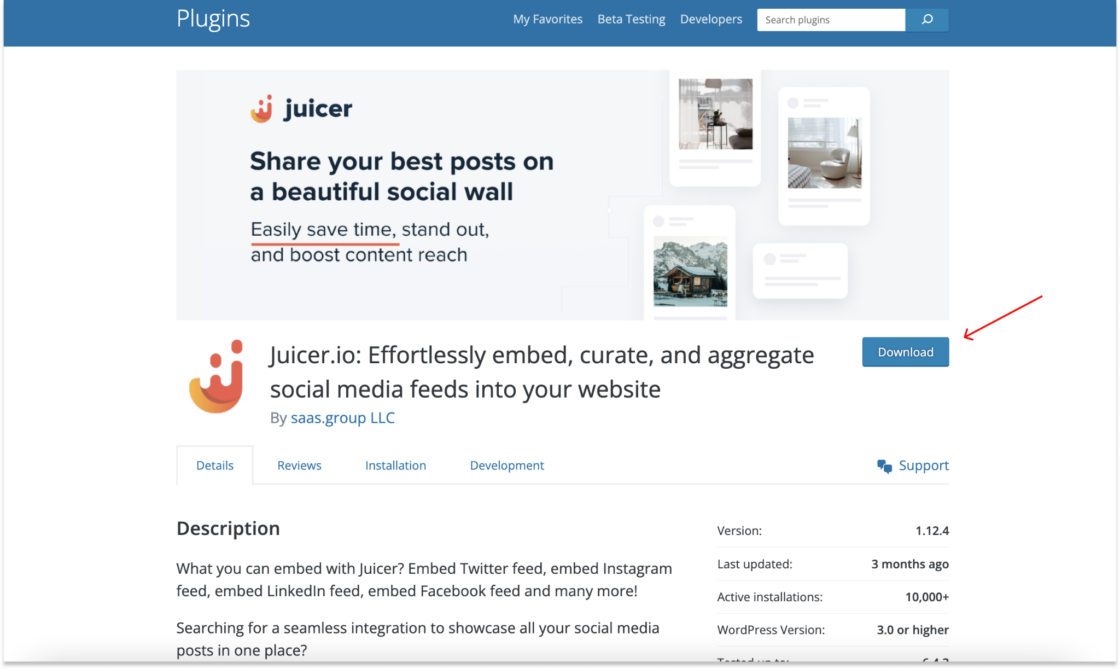
6. Go back to Your Juicer Dashboard
To embed Facebook content on your WordPress page, go back to your Juicer dashboard and click the “Embed” button on the right side of your feed.
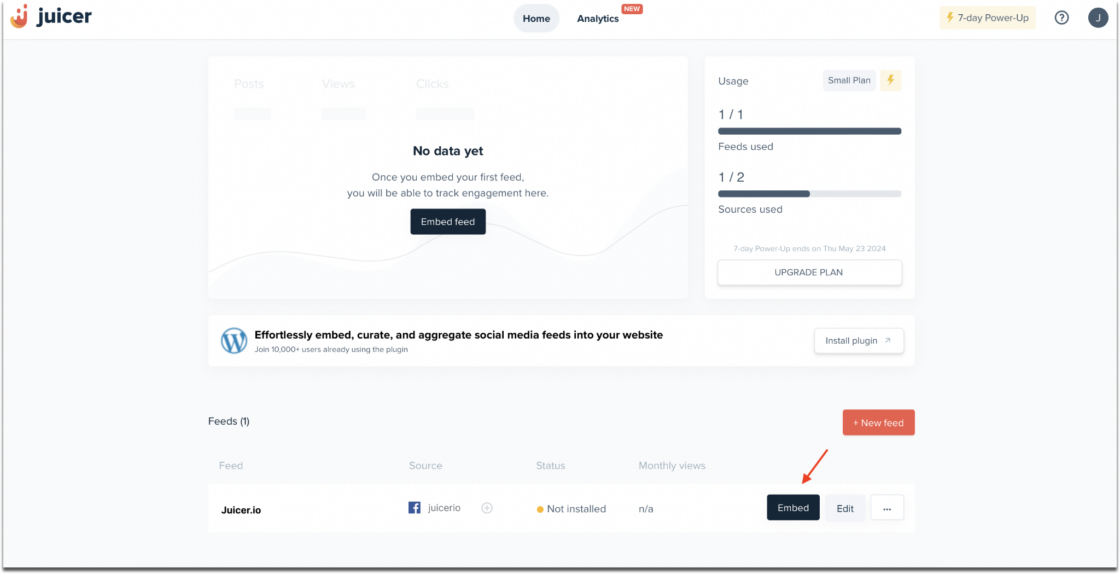
7. Copy the WordPress Embed Code
After clicking on “Embed,” a pop-up window will appear. Here, you’ll find three available embed codes — choose “WordPress” to add your Facebook feed to your WordPress page.
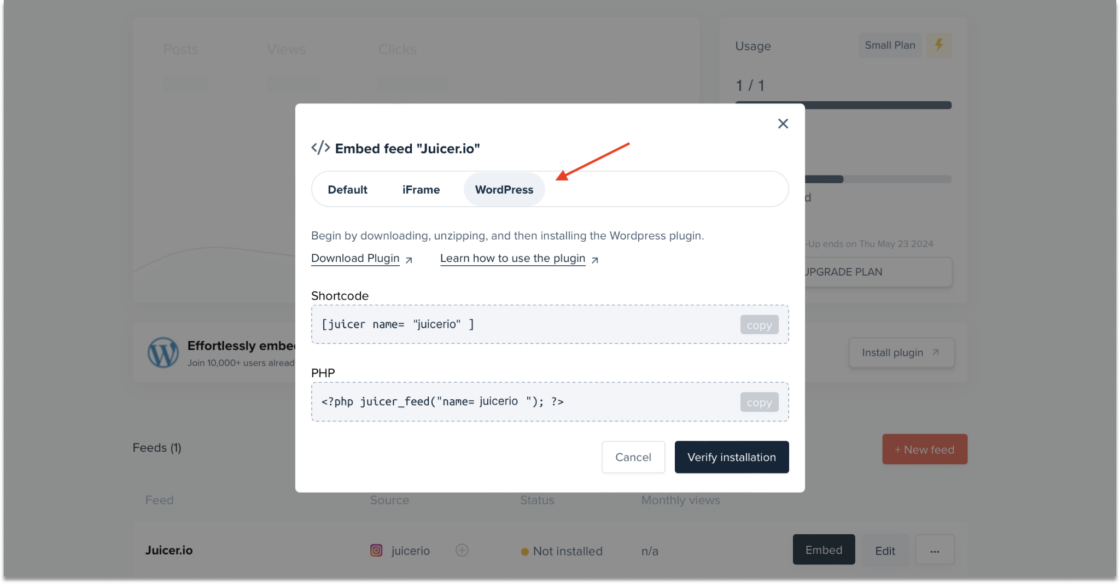
8. Insert the WordPress Embed Code
Copy the WordPress code — the Shortcode or the PHP code — and paste it into WordPress. Then, follow the steps in our technical documentation to add the embed code to your WordPress backend.
Why Use Juicer to Embed Facebook Feed to WordPress?
Here’s why Juicer is the best Facebook aggregator for WordPress:
- Anyone can use Juicer! You don’t need any technical skills to set up our Facebook aggregator, plus our dashboard is easy to navigate and understand.
- Juicer allows you to customize your Facebook social wall easily. You can add any of our themes to your feed with the click of a button. Or, you can customize your feed further with CSS.
Ready to try things out for yourself? Get started with a free Juicer account.
Embed Facebook Feed to WordPress FAQs
Find answers to common questions about adding a Facebook social wall to your WordPress website.
1. What is a Facebook WordPress Feed?
A Facebook WordPress Feed aggregates posts from your Facebook account and displays them on your WordPress website. This allows you to showcase your latest social media activity directly on your site, keeping your content fresh and encouraging visitors to connect with your Facebook page.
2. Can I Add a Facebook Feed to my Website Without Plugins?
Yes, it’s possible to add a Facebook feed to your website without using plugins. For WordPress websites, using a plugin like Juicer offers a straightforward and efficient way to embed a Facebook feed, optimizing the process with customizable features, automatic updates, and easy installation.
3. How Do I Add Social Media Feeds to WordPress for Free?
To add free social media feeds to your WordPress site, follow these steps:
- Sign up for a free Juicer account.
- Connect your social media accounts to Juicer
- Add Juicer’s plugin to your WordPress site
- Embed your social media feed onto your WordPress site using the code provided by Juicer.
This setup allows you to display content from your social media, like Facebook, directly on your website easily and without any cost.