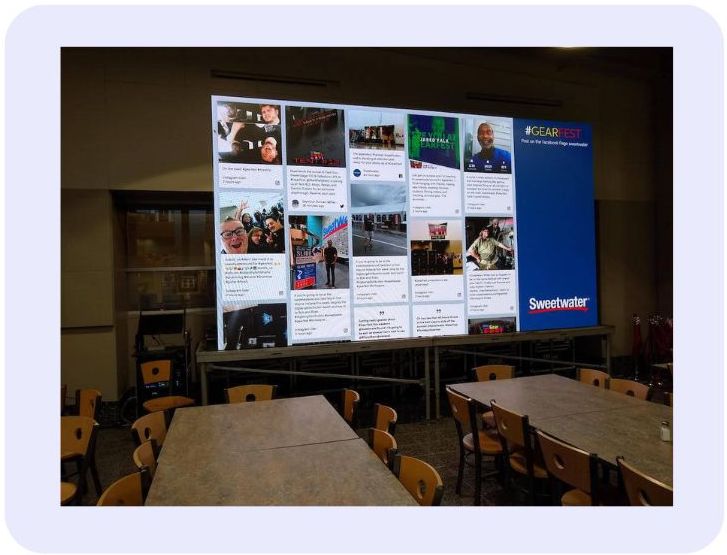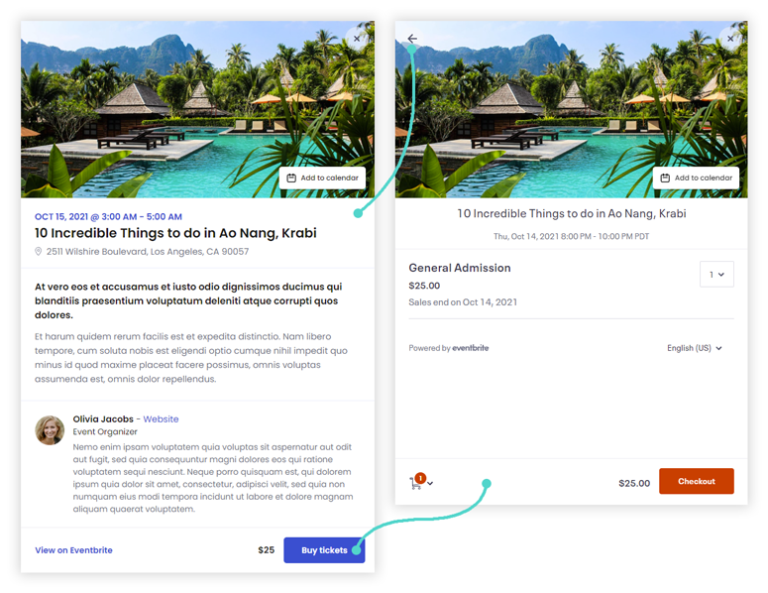If you would like to embed LinkedIn feed on a website or even your LinkedIn profile, you have landed in one of the best guides online! LinkedIn has around 830 million members across 200 locations worldwide. The channel is the most popular social media location for professionals and B2B brands. Within LinkedIn, users can find everything from business updates to video streams, job posts, and networking opportunities.
Embedding a LinkedIn feed directly into your website is a great way to connect your digital marketing strategies and facilitate growth. A social wall of LinkedIn posts can showcase your social campaigns to visitors on your website and encourage them to join your community.
But how do you get started?
The good news is there are various methods companies can use to embed LinkedIn feeds into a website. However, not all of the options available are straightforward. Today, we’re going to be looking at the different ways you can easily embed your LinkedIn company page into WordPress and other website platforms.
Different Ways to Embed LinkedIn Feed on Website
The LinkedIn platform only allows users to individually select posts from their feed and embed them on their website. However, you can only share a single post at a time. This is a problem if you want to give your visitors an up-to-date view of your LinkedIn activity.
LinkedIn also doesn’t allow users to create customized feeds connected to specific profiles or hashtags. To create a dynamic and engaging social media feed where you can showcase multiple posts at the same time, you’ll need a special LinkedIn aggregator tool like Juicer.
Juicer is an all-in-one platform for aggregating and sharing social media content on your website. While there is a free version of Juicer available for beginners, you’ll need one of the Premium packages to create a LinkedIn feed or social wall.
Fortunately, these packages are very affordable, and there are different options to choose from based on your specific needs.
First, let’s check out the official methods:
How to Embed Content from LinkedIn Feed One by One (The Official Way)
LinkedIn provides small documentation about embedding content one by one from a personal profile’s activity feed. These contents include articles, posts, images, and videos uploaded to the platform.
1. Go to a profile’s activity feed, which is publicly visible, and navigate to the post you want to embed.
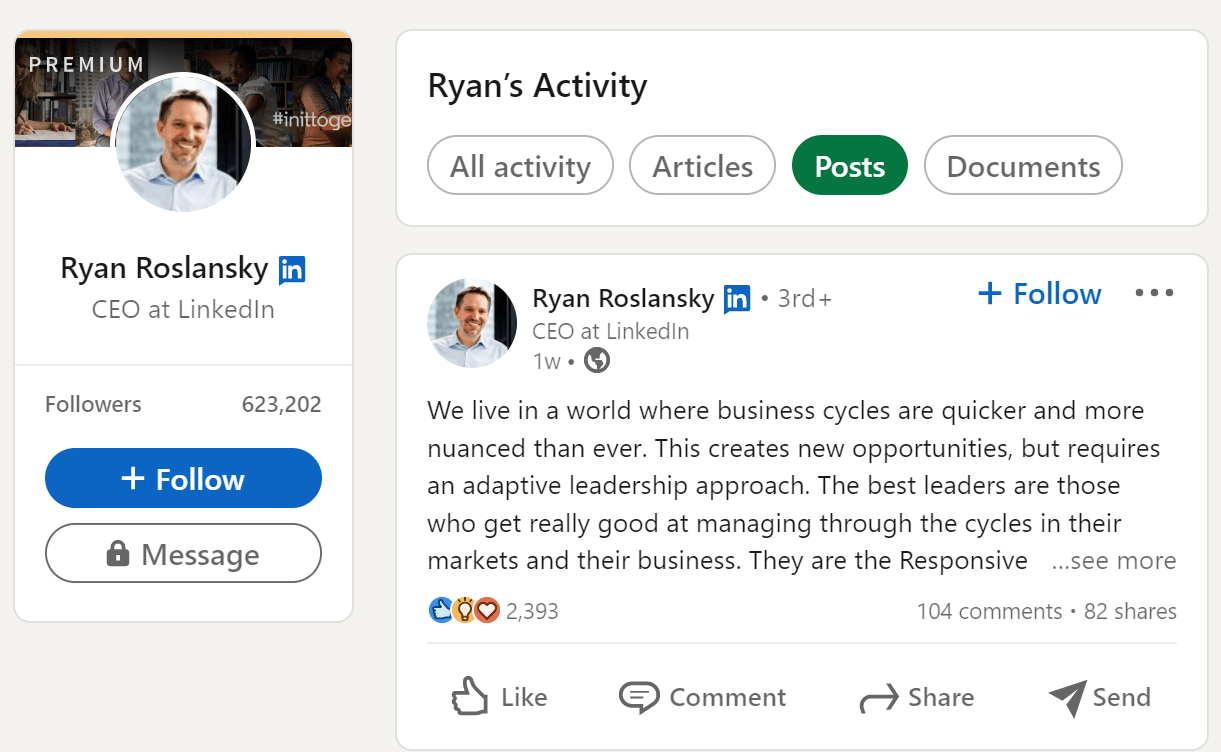
2. Click on the three-dot icon at the top right corner of the post.
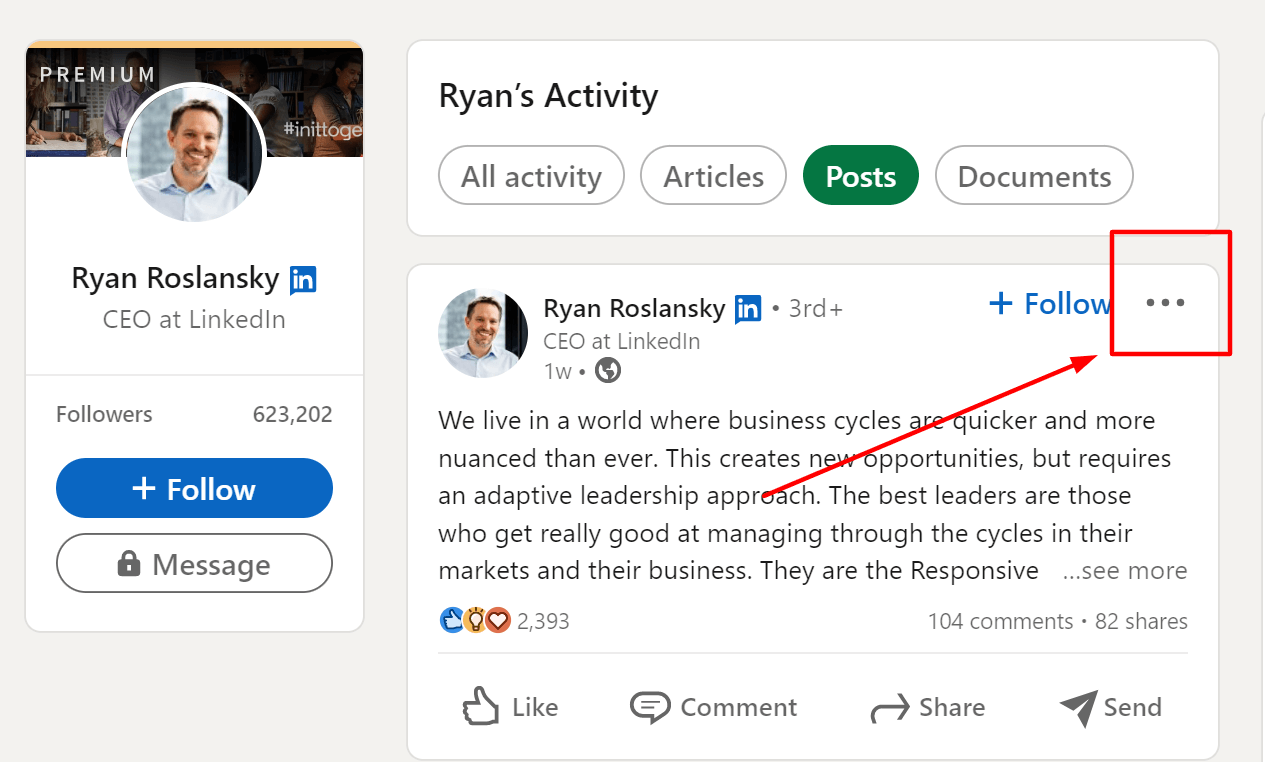
3. Click “Embed this post”.
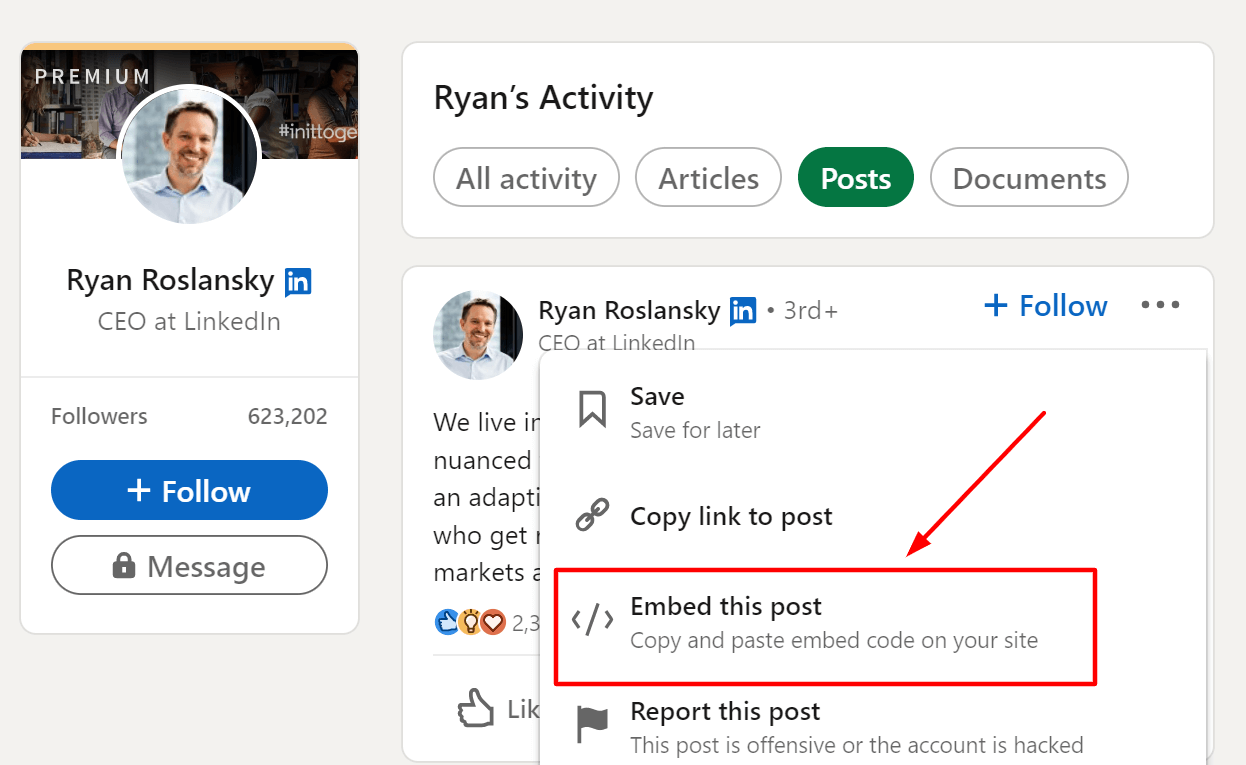
4. Now copy the code from the new pop-up window and simply paste it wherever you want to embed the post. The same process will apply to articles, images, and videos.
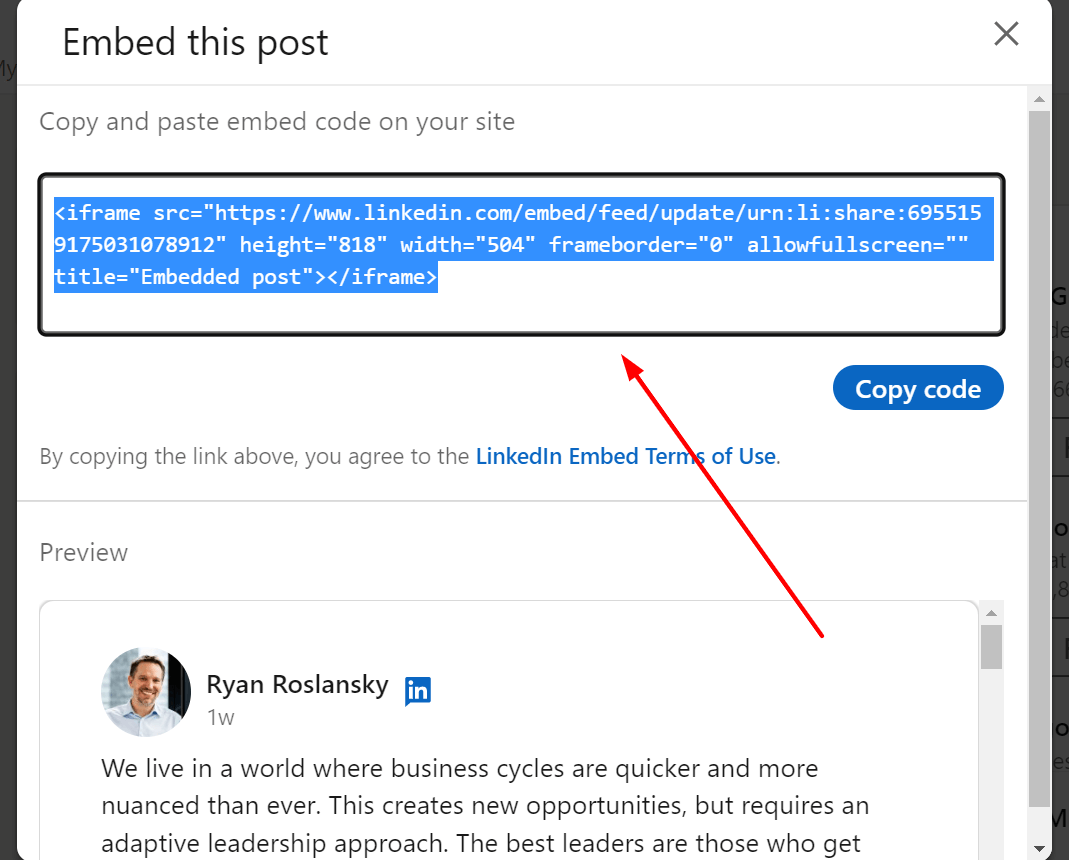
Embed LinkedIn Profile Posts in WordPress Individually, without a Plugin
You can embed personal, “publicly visible” LinkedIn posts to WordPress one by one without using a Plugin. It’s actually super easy to do. Here are the steps:
- Copy the post’s embed code from the LinkedIn feed
- In your WordPress post or page, select the “custom html” from the block editor
- Paste the copied code here
- Done! Now, if you preview the page, you will be able to see the post is already embedded in the page if the post’s visibility is set to public.
How to Embed LinkedIn Company Feed on WordPress or Other Websites with an Aggregator (e.g., Juicer)
So, how exactly do you use an Aggregator like Juicer to embed your LinkedIn content into your website? The process is much simpler than you’d think.
Juicer is an intuitive solution designed to make sorting, managing, and sharing your social media content as simple as possible. Embedding your LinkedIn company page feed on WordPress or on custom non-WordPress websites (e.g., custom HTML websites) is straightforward and convenient.
Not only does Juicer allow you to aggregate your social media feed for your website, but you can also customize your LinkedIn Social wall in WordPress and other platforms. Users can apply their own branding colors, backgrounds, and fonts.
Here are the steps:
- First signup for a Juicer subscription. (LinkedIn is available only in the Power-Up trial period for the small plan or on all of the premium plans).
- Go to your “Home” dashboard and click on the “+ New Feed” button
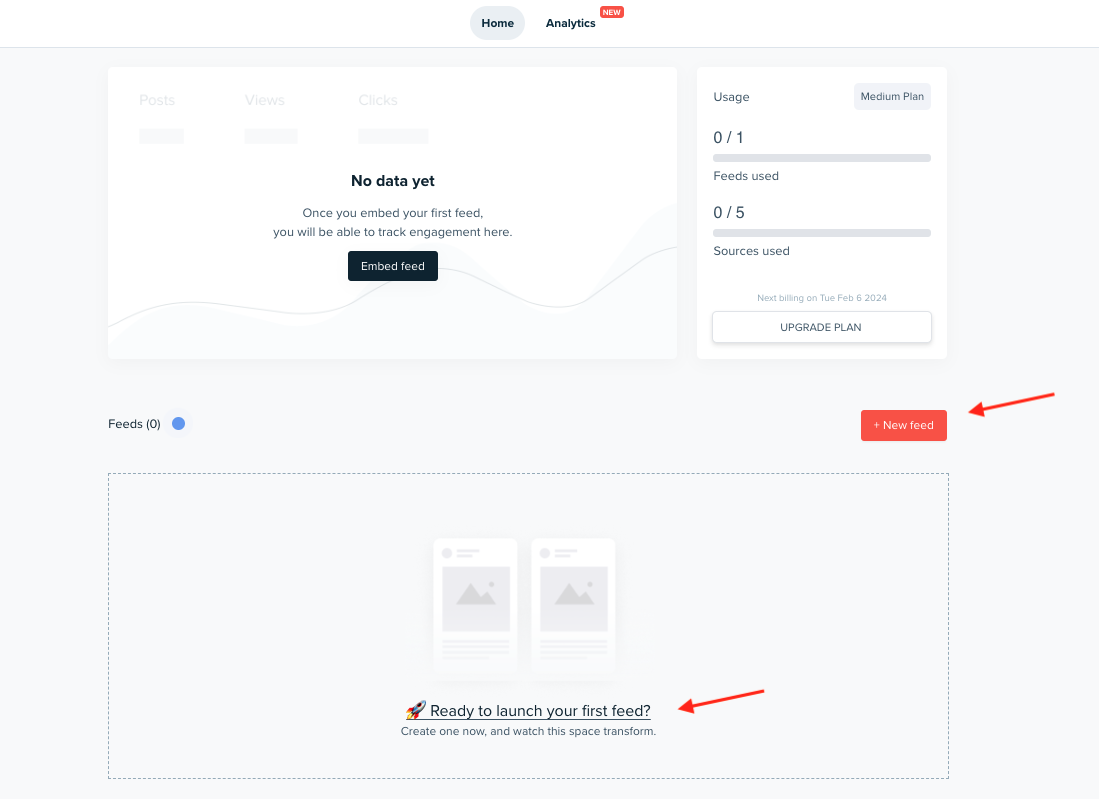
- After you click on the button, a popup will appear to add a Social Media Source. Simply select LinkedIn from here.
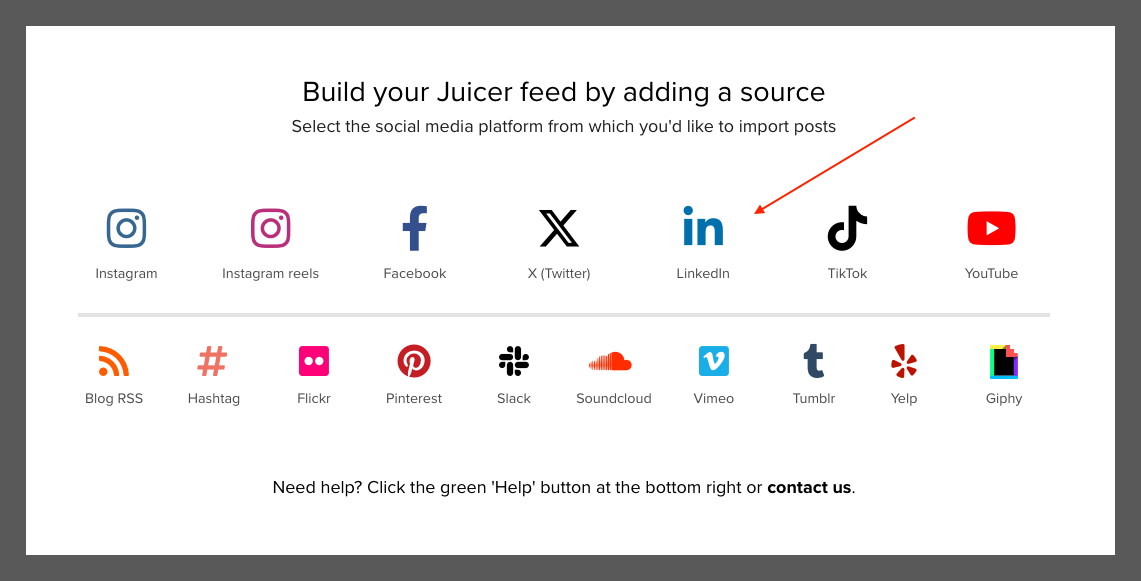
- Now, a new window will let you input the LinkedIn page URL here.
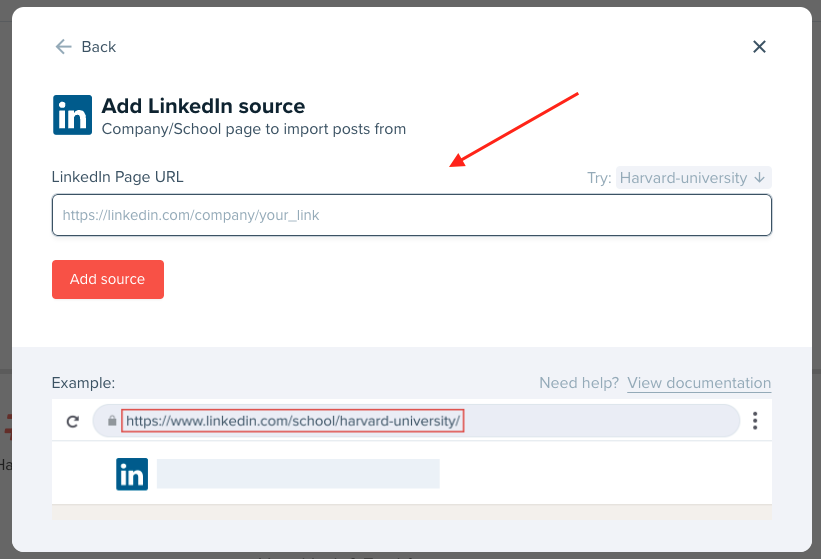
For example, Juicer’s full page URL is https://www.linkedin.com/company/juicer/, so we would simply copy and paste the full URL in the dedicated field.
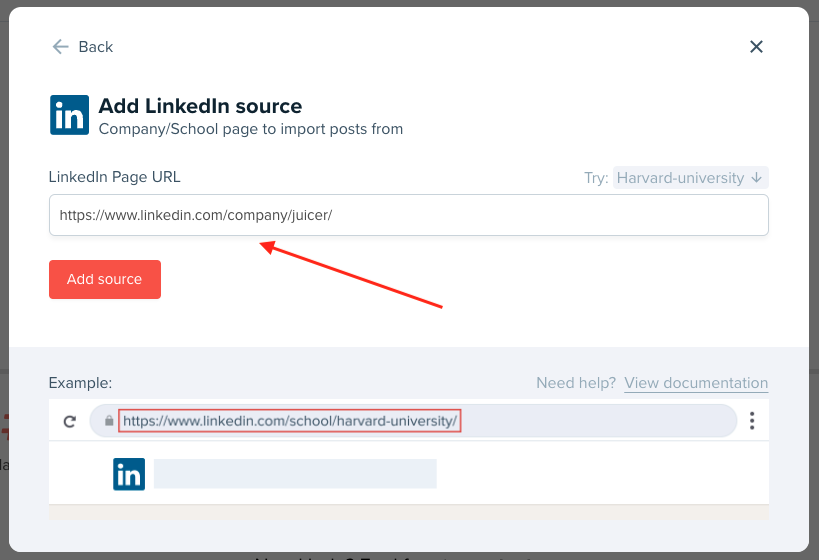
- Click on the Create source button.
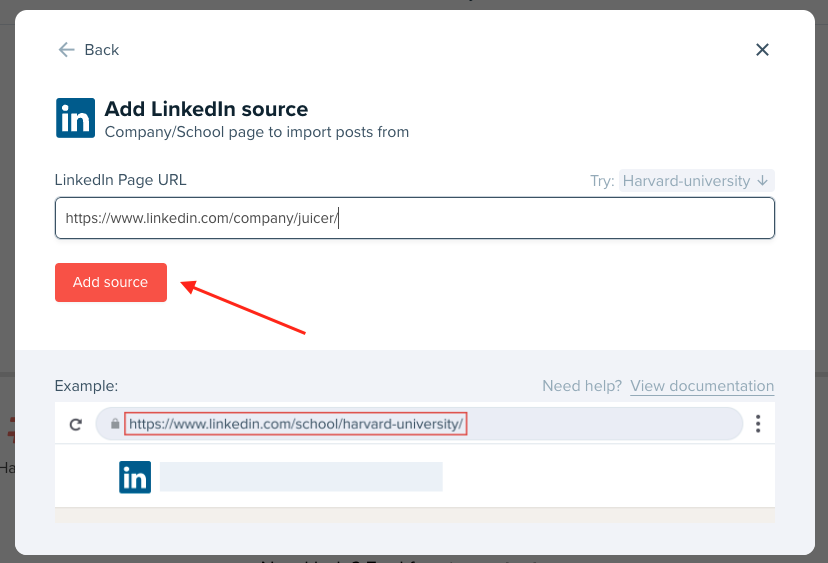
- A message will appear: “Please be patient. It can take up to 30 seconds to import all the posts.“
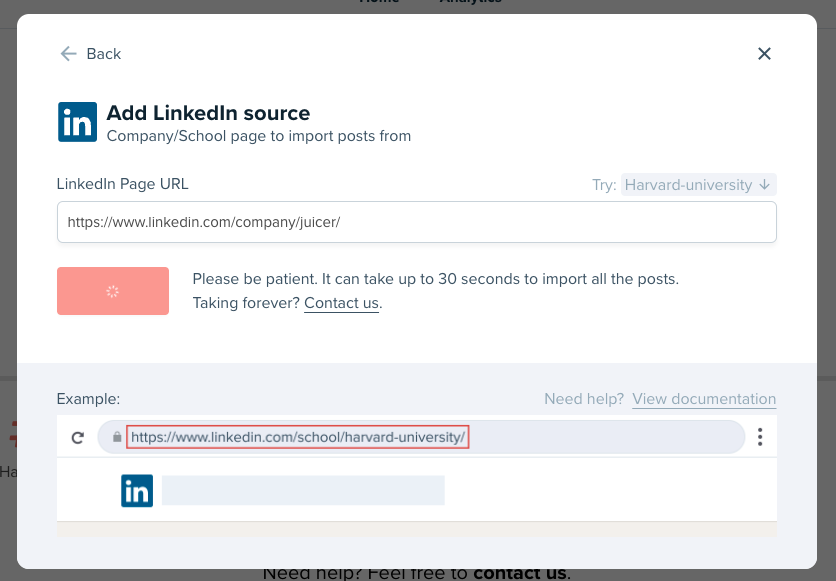
- Wait a few seconds, and refresh the page, done! Your super customizable LinkedIn social wall is ready. You will see your company page post feed is automatically embedded here.
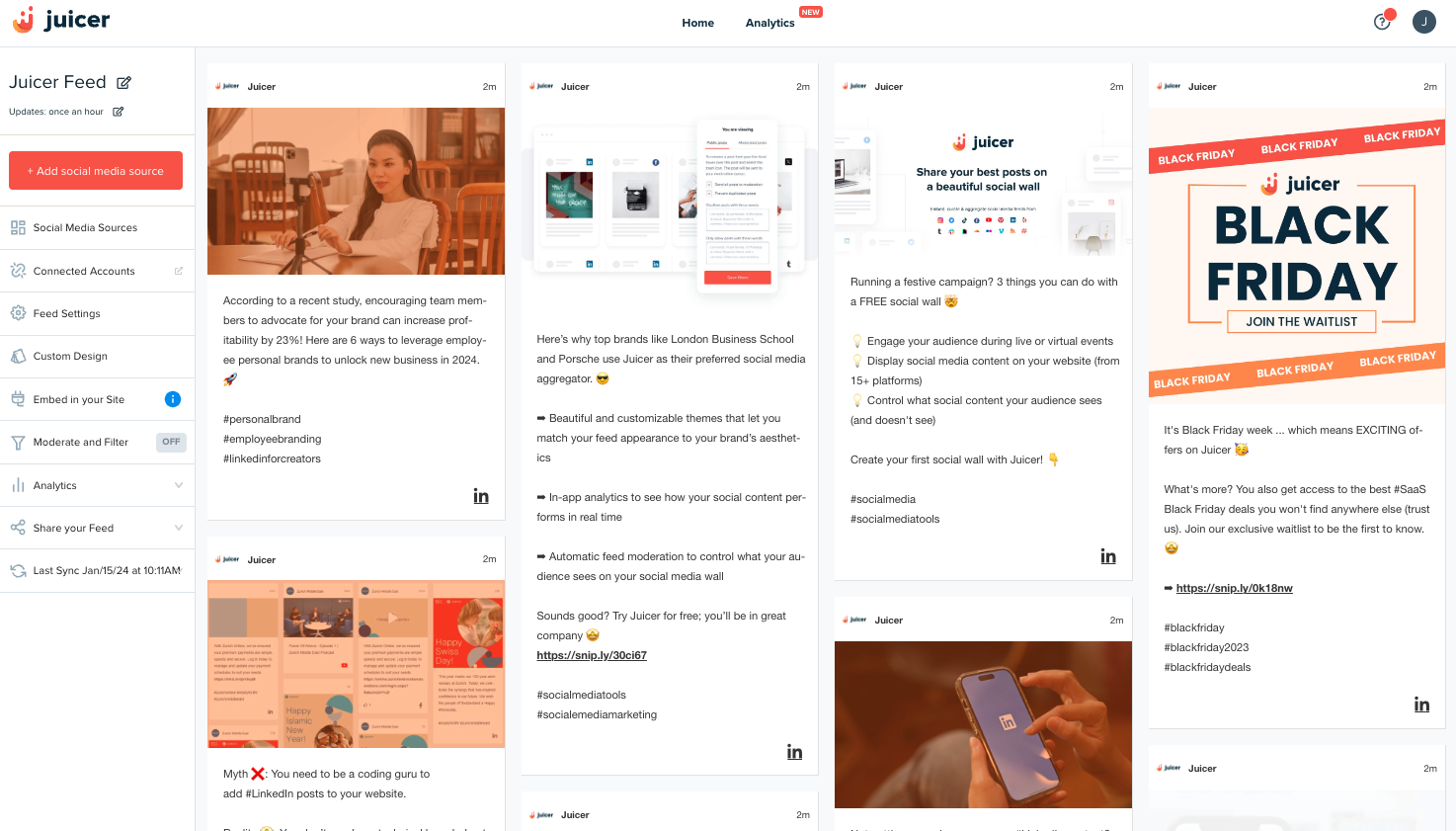
- Now click on the “Embed in your Site” menu at your left sidebar.
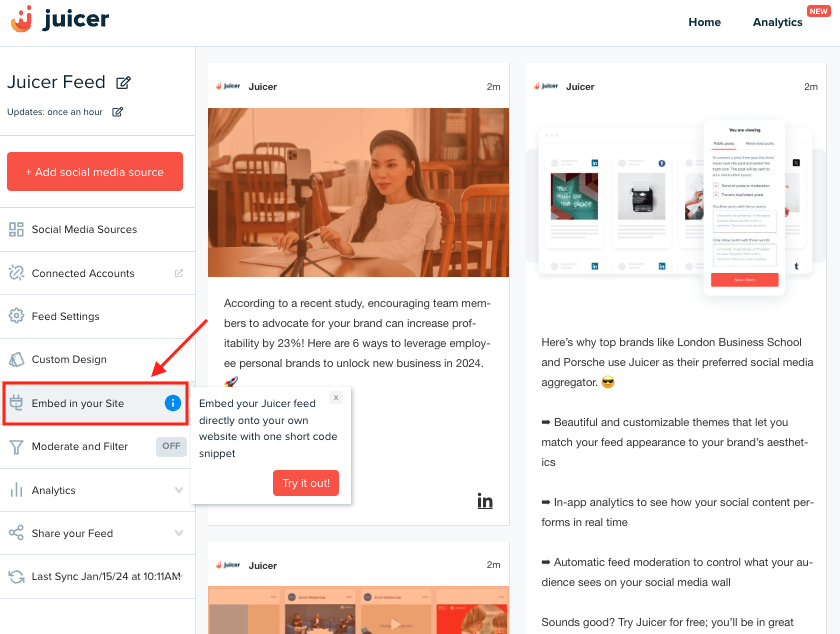
Now, you will see 3 drop-down options here:
A) WordPress Site
B) Standard Website
C) iframe
You can now choose the option that you need according to your preferred platform:
A) Embed the Code in a WordPress Site
Ready to add your code to a WordPress website? The process is simple:
- First, install the free Juicer WordPress plugin for LinkedIn Feed from the WordPress plugin repository.
- Now copy and paste the shortcode from the left of the dashboard into any page of your WP site. You can also use the Juicer PHP function.
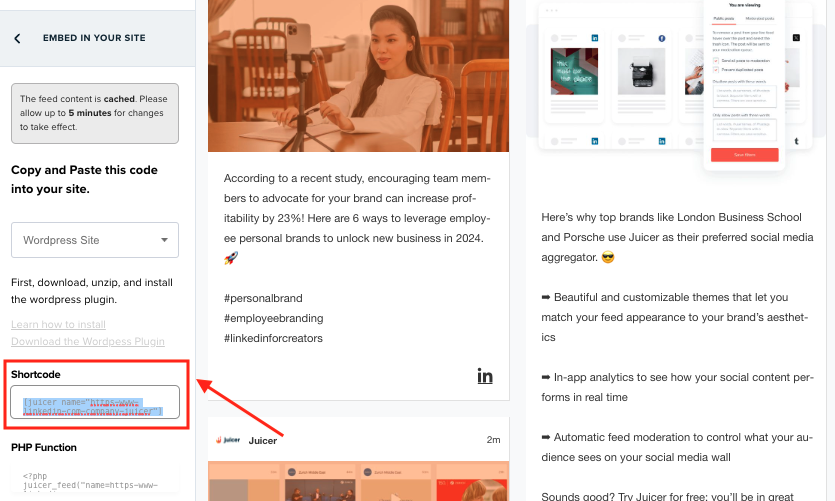
B) Embed the Code into Other Standard Websites (e.g. HTML sites)
Not using WordPress? You can still add your code to other standard websites (e.g., HTML sites, custom PHP websites, Wix, Shopify, and so on)
- Select “Standard Website” from the drop-down menu at the left of the page.
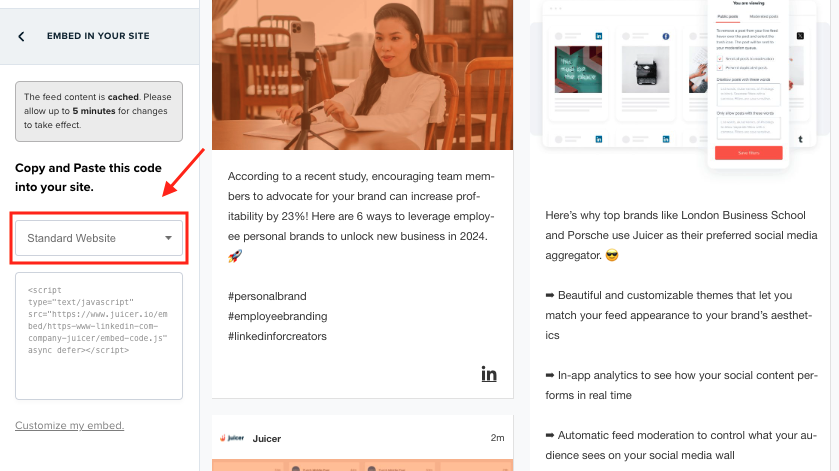
- Now you have the embed code for a full LinkedIn page feed. Go ahead and embed on any html/php/.net websites created with tools like Shopify, Wix, and more.
- You can also customize your feed however you choose. Follow this help article for all the info on making code customizations for date range, feed style, spacing, filtering, and more.