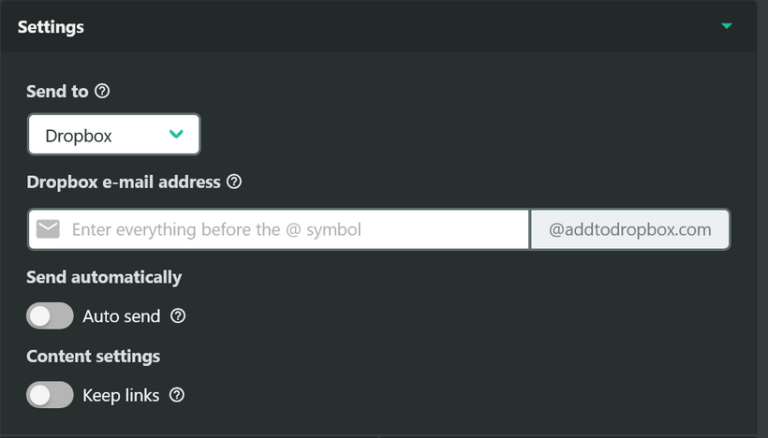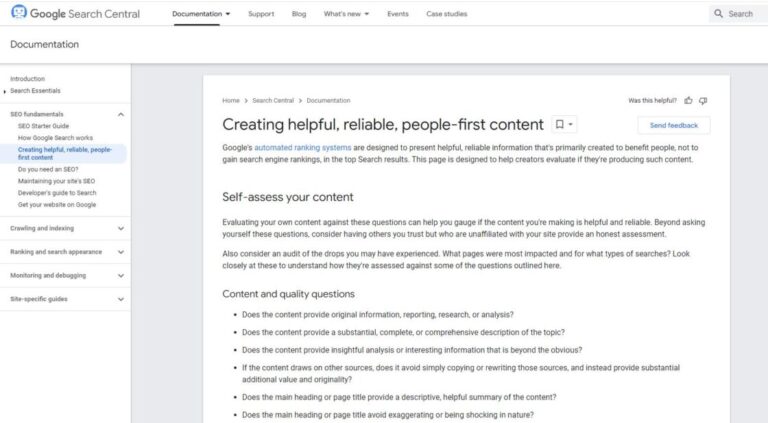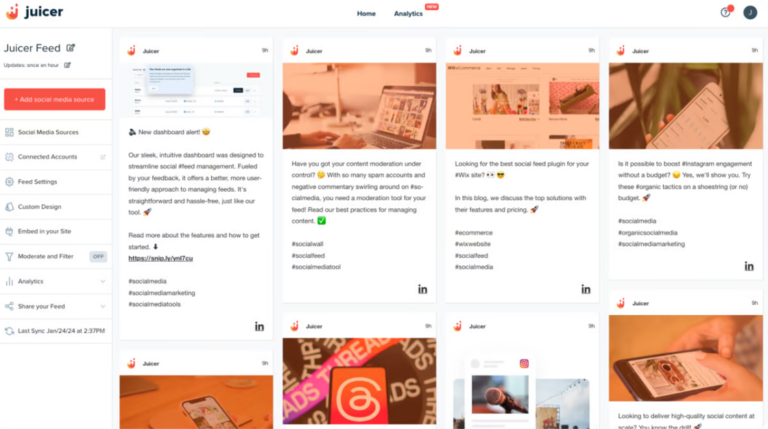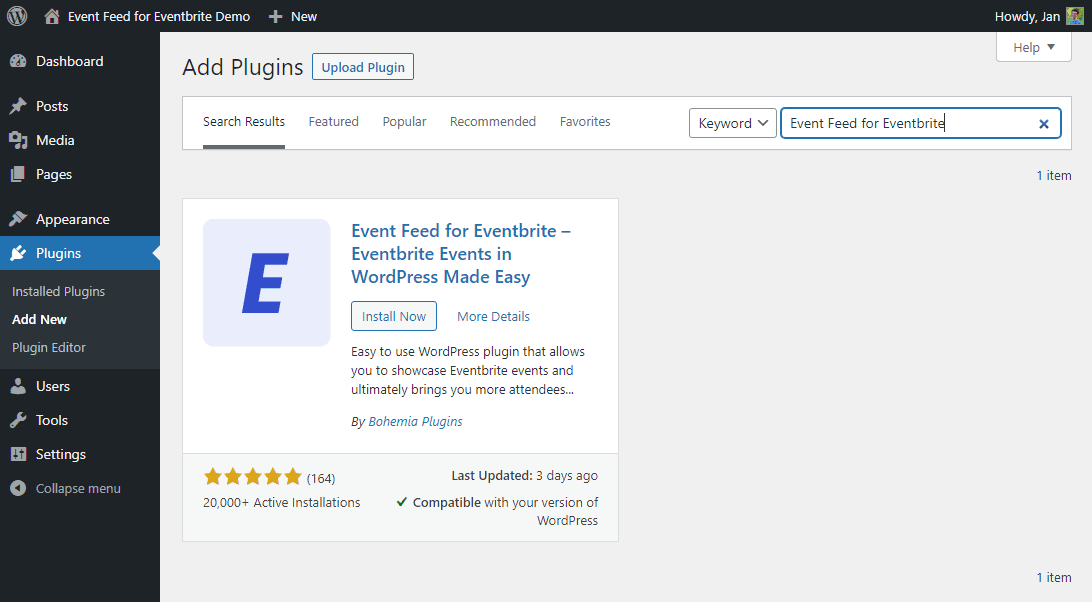
Event Feed for Eventbrite is installed just like any other WordPress plugin.
Installing the plugin from WordPress Admin Dashboard#
The easiest way to install Event Feed for Eventbrite is through the WordPress Plugin Directory.
To do that, log into WordPress, navigate to the Plugins screen, and click the “Add New” button. That opens up a screen where you can search for the plugin.
Click “Install Now” and wait until WordPress finishes the installation. Once it is done, you will have the option to activate the plugin.
After activation is complete, you will see the setup screen where you can connect the plugin to Eventbrite.
Installing plugin via FTP#
The other way to install a plugin is a little more hands-on because it requires you to have access to your website’s server.
First, navigate to the Event Feed for Eventbrite plugin’s page on WordPress.org and click on the “Download” button.
After the download is complete, unzip the downloaded .zip file to your computer. This will leave you with a folder called “event-feed-for-eventbrite”.
To upload Event Feed for Eventbrite through FTP, connect to your website using your favorite FTP program. If you are not familiar with FTP programs, we recommend using Filezilla.
If you do not have the FTP connection info for your website, it can be obtained from your hosting company’s control panel for your website.
Once you are connected to your site via FTP, navigate to the “/wp-content/plugins/” directory and upload the “event-feed-for-eventbrite” folder. The final folder path will be “/wp-content/plugins/event-feed-for-eventbrite/”.
Once the folder is uploaded, log into your WordPress site, navigate to Plugins, locate Event Feed for Eventbrite and click “Activate Plugin”.
After activation is complete, you will see the setup screen where you can connect the plugin to Eventbrite.
Last updated on October 10, 2021